Internet Slow on Mac Issue | 7 Ways to Fix Slow Internet on Mac
6 min read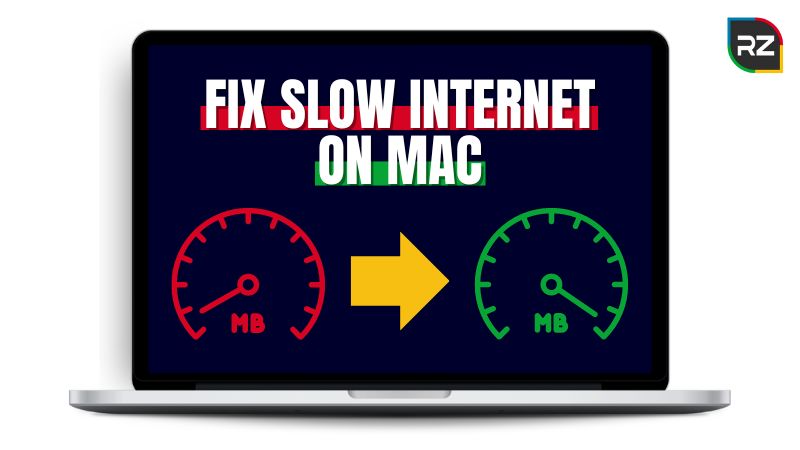
Are you having trouble with your internet speed on your Mac and don’t know how to fix the problem? Don’t worry! This guide will provide 7 easy ways to fix slow internet on Mac to get your internet connection speed back in no time.
From downloading applications to sending emails, the internet is essential for Mac devices to keep them at their optimal performance.
In contrast, a slow internet connection can ruin the performance of your device, whether you are doing official work or playing games online.
However, the good thing is that there are ways through which one can easily get rid of the slow internet speed problem on Mac devices.
But before getting on the way, let’s have a quick glance at the reasons behind the internet slow on Mac but not other devices.
Reasons Why the Internet is Slow on Mac
There can be various reasons behind the slow internet speed on your Mac devices. But these are some of the common reasons for the slow internet speed.
- The internet provider may be suffering a service outrage that could be a temporary glitch in your router.
- The Mac’s Wi-Fi cache files could be corrupted.
- High network crowding.
- You may be using an outdated browser or outdated Operating system.
- Too many applications are running in the background.
- The VPN connection can also slow down the internet speed.
So, these are some of the common issues why is Mac so slow on the internet.
Without wasting any time, move forward to the next section and learn about the ways that can help to fix slow internet on Mac.
You should also read: Tips to Fix Common macOS Problems.
7 Easy Methods to Fix Slow Internet on Mac
Below are some of the ways through which one can increase internet speed on your Mac by fixing the issues that are troubling your internet speed.
#1. Run An Internet Speed Test
The first step should do is to check the speed of your internet connection. There are two websites from where you can check the speed of your internet “speedtest.net” and “Fast.com“.
Just visit one of these sites on your browser and run the test. These tools generally show both the uploading and downloading speed of the internet.
If the internet speed is below the speed of your internet plan, then there may be some problem with your connection.
In that case, you must contact your internet service provider and ask them to find and fix the issue. After that, check the speed again.
#2. Fix Your Router to Fix Slow Internet on Mac



Sometimes routers can also create problems with your internet speed. Maybe your mac internet slow all of a sudden is because of the bad positioning or location of the router.
Below are some troubleshooting steps you can take for your router to increase internet speed:
- Always make sure that the router is in the place where you use most of the internet. It’s because the farther the router, the weaker signal strength you get.
- Having any other electronic device apart from the system can interfere with the signal, which results in slow internet speed. So, keep other electronic devices away from the router.
- Adjust the antennas and make sure they are vertical for a better signal.
- Check the router status; a blinking LED green light gives the status that signal strength is good, while a red LED indicates the connection is down. Talk to your service provider and ensure that the router is not giving any red LED lights.
- In the end, you can try to restart or reset your router to restore the network to the way it was before. Check the instructional manual to learn how to reset your router.
Thus, these steps to fix Wi-Fi router will help you fix slow internet on Mac if the problem is due to your router.
#3. Change The Browser to Fix Slow Internet on Mac
If you’re facing internet slow on Mac but fast on phone, it may be due to the browser you’re using.
It’s possible that the browser you are using is an outdated version. Switch to a more advanced and newer browser to access the web pages and quickly download files, photos, and videos.
And if the browser starts to buffer, try clearing all the cache and history and then check if it is working properly.
#4. Check Your Network with Wireless Diagnostics Tool
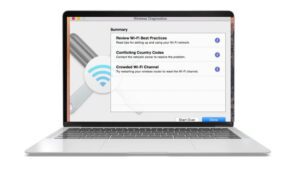
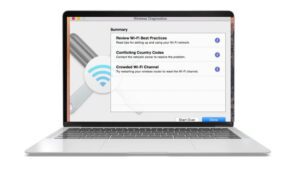
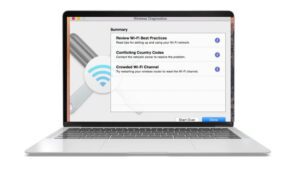
macOS has an inbuilt tool to check the Wi-Fi network under signal issues and try to fix them.
If your apps on Mac and web browsers take a long time to work on internet-dependents tasks, follow the steps to run the wireless diagnostics.
- Press and hold the Option button on your keyboard to open “Wireless Diagnostics“.
- Click on “Continue” to proceed forward to the diagnostics page.
- The tool will run the testand give the current status of your network.
- After that, you can request your system to monitor the Wi-Fi connection.
- To complete the diagnostics process, hit on “Continue to Summary“.
- In the end, let the system run the diagnostics and note what problem is affecting your connection speed.
Moreover, after finding those problems, try to fix them by following the on-screen instructions.
#5. Remove the Mac’s Network Properties Files
There is a possibility that you may experience bad internet on your mac device when the files supporting mac network configuration and settings get corrupt.
Removing those files can fix slow internet on Mac and bring your connection back to normal.
So, turn off your Mac and follow the below steps to speed up internet on Mac:
- Press “Command+Shift+G” and launch the “Go to Folder” Dialog Box.
- Now, type this text in the box “/Library/Preferences/SyestemConfiguration/.” And click to Go.
- Now locate the files that are given below and move them to the bin.
- Settings.plist
- Networkinterfaces.plist
- Preferences.plist
- Com.apple.network.identification.plist
- com.apple.airport.preferences.plist
- In the end, your mac device will automatically recreate these files after you reboot the system.
In this way, you can easily reset network settings on Mac and troubleshoot your slow internet speed problem.
#6. Close Unnecessary Background Applications
Unwanted applications running in the background can also be a cause of slow internet speed.
In other words, any background applications running on the internet can undoubtedly hamper your network speed.
Follow the to close the running background applications.
- Press “Command+Space” and open the Spotlight feature of the Mac.
- After that, type and press “Activity Monitor“.
- In the CPU Tab, check for any unwanted open applications and click on “X” to close them.
- In the end, restart the computer and monitor the speed.
This way, you’ll remove all the background applications or browser that are using the internet and making it slow in you Mac device.
#7. Use an Ethernet Cable Instead of Wi-Fi



Using an ethernet cable instead of Wi-Fi can give you a faster and more stable internet connection.
This is because the cable is directly connected to the router and your mac device. As a result, your system will get a rapid boost of internet and optimize the network quality.
On the other hand, in case you don’t have an ethernet port in your device, use a USB-C to ethernet adapter or a USB-C hub with an ethernet port.
Hence, these are the best ways to fix slow internet on mac devices that you must try if you’re facing Internet slow on Mac but not other devices issue.
Conclusion: Fix Slow Internet on Mac
A slow internet connection on your mac device can be the most frustrating thing, especially if you really need a faster internet connection to do the work.
Keeping that in mind, we’ve shared 7 simple ways to fix slow internet speed on Mac in the above sections of this guide.
Always remember, before getting to any troubleshooting method, first contact the internet service provider or just restart the router.
After that, simple tricks like switching to an upgraded browser, rebooting your device, and closing the background applications can easily help you to increase the internet connection speed.
These ways are discussed above with step-by-step instructions. Try them to fix the issue, and share your experience with us in the comments below!




