How to Fix WIFI Performance on iPhone? Some Important Fixes
5 min read
If you are having complaints about the WIFI speed on your Apple handset. This blog features some Fixes to Improve WIFI Performance on iPhone to help you out.
WIFI connectivity is very useful for any phone. You can access a variety of utilities on the go if you are connected to a network through WIFI.
However, all this runs smoothly only when the WIFI signals are strong and the connectivity is seamless.
Although iPhones are unmatchable in terms of quality and performance. But these days, people are complaining a lot about the WIFI speed on their iPhones.
Disturbance in WIFI connectivity can cause problems in carrying out a lot of functions such as internet surfing, browsing, data transfer, and network communication.
How to Fix WIFI Performance on iPhone
We have aggregated some useful Fixes to Improve WIFI Performance on iPhone.
Let’s have a look at them…
Regularly Update Your iOS
If the operating system of a particular device is not up to date, it can interfere with most of the connectivity functions.
This happens because other devices and networks are usually updated and your device is not compatible to connect properly with them.
When you regularly update your iOS, it keeps track of all the bug fixes. This will keep your iPhone smooth in running all functions including WIFI.
Steps to update your iOS:
- Enter the settings on your set
- Select the ‘General Settings’ option
- Check for updates available to install
- If there is one, download and install it
Apple releases new updates frequently to fix the bugs. Keep your iPhone updated for iPhone 11 slow WIFI fix.
Cut Down the Activities That are Heavy On the Network
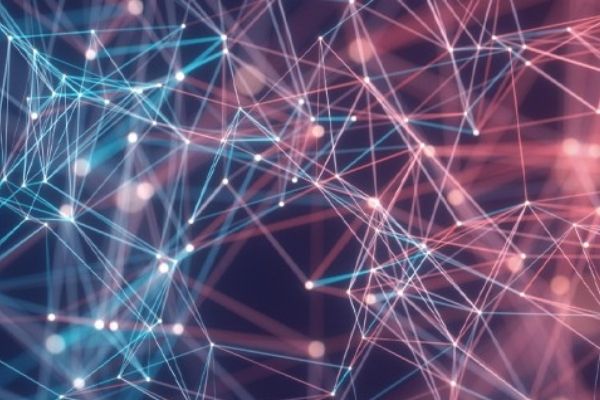
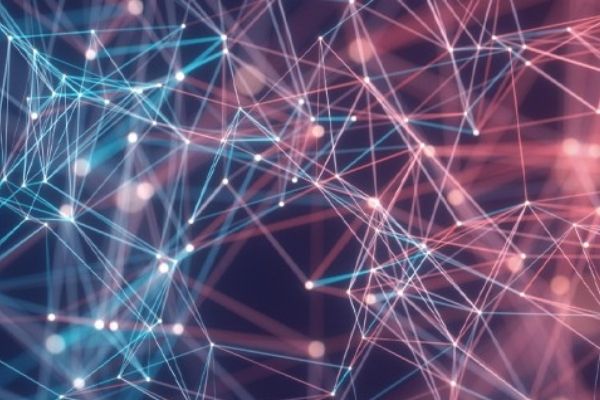
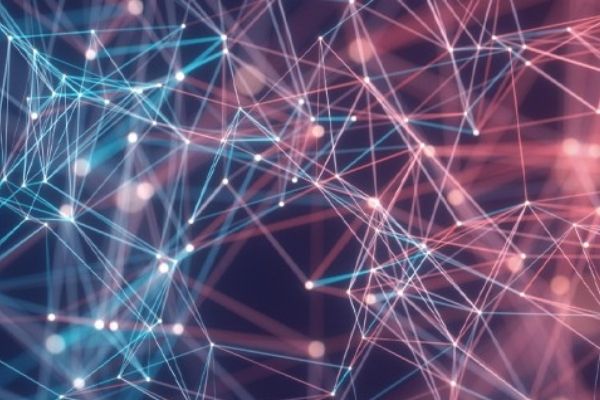
Each activity on your phone covers up a distinct amount of bandwidth.
If you are facing problems while using the WIFI or the speed is getting slow, you have to check what’s taking the space on bandwidth.
However, most apps come with pre-programmed settings. But you can manage the amount of bandwidth your iPhone uses for any application.
First, you need to check the data usage:
- Open settings
- Go to Mobile Data
- Here you can scroll through the list of applications and the amount of data they use
However, these numbers are not precise. But you can rely on them as they show the results of the last activity.
You can then turn off the automatic bandwidth software to minimize the use of bandwidth in the background:
Go to Settings> App Store. Disable software updates
If it is disabled, you will need to update the software manually.
- Open the App Store.
- Select the program below.
- Touch the icon in the upper right corner.
- Select Update next to each application in the Available Updates section.
VPNs require extra bandwidth, so if you use them, you may want to lock them in your home.
Because broadcasting can be very stressful for your network, it can be overwhelming to choose to download media (if not at the highest level), especially for the media you use most often.
This will require less storage space, but will reduce the load on your network in the long run.
Sometimes Your iPhone Case Might Be the Culprit



The majority of cases do not interfere with the WIFI connection.
Although in some instances the iPhone case can block or interfere with the WIFI signals. It happens with metal cases generally.
Metal can interfere with the signal transmission from the antenna that’s inside the top of your iPhone.
So, all you need to do is replace the metal case of your iPhone with silicon or plastic cases.
Also, avoid stacking those metal PopSockets and ring behind your iPhone.
Try Changing the Router Position



On average, the WIFI routers have an indoor range of 150 feet. You need to be in the range to receive proper signals.
More than the permissible distance from the router can make your signals weak or even lost. Be within a good range to improve router performance.
Try to keep the router in the optimum position where you tend to use your phone most of the time.
People often complain about WIFI slow on iPhone ios 14 and other versions. However, most of the time the main problem is in the router connectivity.
Reboot Your Router
People have thoughts about iPhone WIFI slower than android. It’s not true at all.
However, there might be compatibility issues. Try to restart your router and reconnect it with your iPhone.
Restarting or rebooting might not sound like a very technical solution. Although it is a good way of temporary troubleshooting.
When you restart a device such as a router, it comes in a fresh state fixing the small bugs.
The iPhone WIFI booster antenna is also among the popular Fixes to Improve WIFI Performance on iPhone.
Change DNS Network
The domain name or DNS system protocol that can easily do something that can easily read easily. In the DNS order when your iPhone Internet connects the Internet.
The default parameter depends on your service provider, but you can change it on another thing, like Google or Cloud Floor.
Can help update the DNS site, avoid some tracking from your ISP and have the opportunity to improve the Internet security.
To change the DNS server on your iPhone: select Open options and WIFI.
- Tap the location around you in front of your network.
- Press down and press the DNS name.
- Manually switch and then press the server.
- Enter the DNS server address (ss) that you want to use. If you do not have an idea, see the best Free DNS provider.
- Click on save.
Forget and Then Add the WIFI Network Again
Clicking on the ‘forget network’ switch will remove all the network-related data including the passwords and all.
After this, you can re-establish a fresh connection with the same network again. This new connection will be free from the bugs present in the previous connection.
However, if the network data is important to you, then you can back it up before forgetting the network.
Do we come across so many questions like how to increase WIFI speed in iPhone 11?
The above fixes to improve WIFI performance on the iPhone probably answers a lot of them.
That would be all for this blog. Let’s conclude now…
Takeaway
WIFI speed issues are a common problem in the latest iOS versions. However, most of the time the real issue is not on the phone.
The fixes you read in this blog will help to increase the WIFI speed on your iPhone.
Other than these fixes, you can get iPhone WIFI booster app free from a few platforms. App stores are full of iPhone internet speed booster apps.
Furthermore, if you want to seriously optimize the WIFI speed on your iPhone, you may use the iPhone WIFI booster antenna as well.





