Mac OS Command Key Not Working on Keyboard – Easy Ways to Fix
7 min read
Over time the command key has become one of the most important keys for Apple users, so having the command key not working on Mac OS can be frustrating.
The symbol of the command key looks like a clover leaf, which is usually situated on the left side of the space bar.
It allows the user to perform tasks in a shortcut way by pressing it with another key. Two of the most common command key shortcuts Mac users rely on are Command + C and Command+ V, used for Copy and Paste.
Furthermore, people call it by many names but Apple key, clover key, and Meta key are the most common ones.
When command shortcuts are not working on Mac, it can really hinder the productivity of the users.
There can be many possible causes of the command key not working on the Mac OS.
In today’s blog, we’re going to break down the main reasons why the Mac command Key and shortcuts might not be working on your device and how you can fix it.
Why is My Command Key Not Working on Mac? 3 Reasons and Fixes

Mac is considered one of the best families of personal computers. But recently people are having problems with its command key, which is the most important key on the Mac keyboard.
If you are facing the same problem, do not worry! We are going to deal with its common causes and ways to fix them right below.
1. External Keyboard
Inbuild keyboards are fine but external keyboards are love, especially for those who are into writing or heavy coding.
The sound of external keys is like a melody to the ears of a workaholic person. That’s why many people love to do their work on the external keyboard rather than the inbuilt one.
However, somehow in the new MacBooks, the Mac external keyboard command key is not working properly. They are detecting command keys as “Alt”.
However, one can fix it with the help of 3 easy steps:
- First, go to the Preference
- Now click on Keyboard
- Go into the Modifiers keys and switch the command and the Alt keys
Also, using a specific type of keyboard can also cause these types of problems.
2. Using a Specific Type of Keyboard
Many working professionals and bloggers like to use a good quality keyboard, and Logitech K850 is one of them.
This keyboard allows its user to connect it to 3 different computers and one can switch its input to different systems with the help of its 1,2,3 buttons. But many users have found the Logitech keyboard command key not working on Mac.
If you are struggling with the same problem, know that it happens sometimes with high-tech keyboards.
Follow these two simple steps to fix the issues:
- Connect your keyboard with a Different System
- Then come back to your MacBook using the 1,2,3 Button
After this, your Command key will work as it should be working.
3. Using Windows Keyboard
Many people who switch from Windows to Mac tend to use a Windows keyboard on Mac PC. This is because they have good muscle memory with Windows keyboards, which plays an important role in productivity.
However, sometimes the control key doesn’t work as a command key, which leaves the user confused and frustrated.
It happens because many times, the Windows key works as a command key, which makes the control key look faulty.
Here are two ways through which you can fix this problem:
- Try using your “Windows” key instead of “Control” to trigger the keyboard shortcuts.
- Or you can go into the Modifiers keys and switch both keys.
You can use any one step according to preference to fix the command key problem you are having with the Windows keyboard.
So, these were some common causes of the command key not working on Mac and their fixes. However, if you don’t relate to these three causes, then there are some other easy ways to fix Mac Command key problems.
Easy Ways to Fix Command Key Problems Not Working on Mac
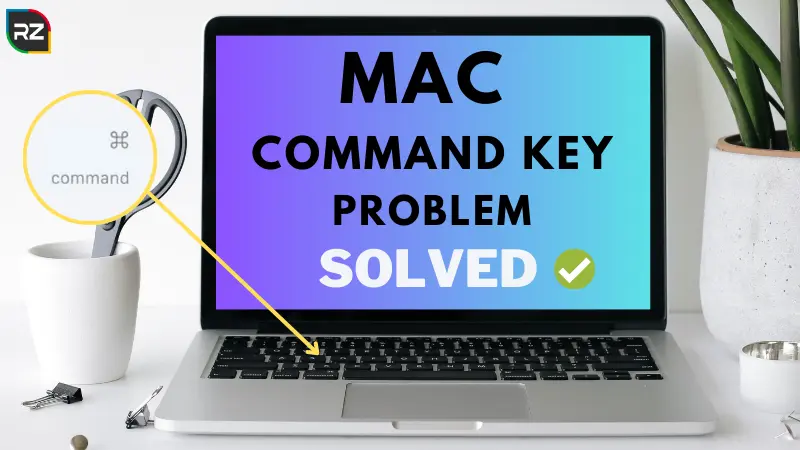
As we discussed earlier, there can be numerous causes of the Command key not working on Mac. That’s why we are giving you some general ways to fix major Command key problems on your Mac device.
1. Clean Your Keyboard
Whenever you find your Mac keyboard shortcuts not working, the first thing you must do is clean your board.
Dust and other pollutants can have a negative effect on your keyboard health. This may stop the functioning of some specific buttons.
Follow these simple steps to clean your Mac keyboard:
1. Turn your MacBook horizontally with a 75-degree angle
2. Clean your MacBook’s keyboard by spraying compressed air from left to right.
3. Repeat this process once again while maintaining the 75-degree angle but this time spray the air from top to bottom.
Furthermore, using a cleaning brush can be a useful tool in your keyboard cleaning process.
2. Update Your Mac
Sometimes for a Mac keyboard to work properly, your MacBook needs to be updated. Updating the Mac is extremely simple. You just have to follow some simple standard steps:
1. Reach the Apple menu
2. Now click on the About This Mac option
3. You will find the Software Update option in the Overview section, click on it
4. If you have any pending software update, update it now by clicking on the Update option
Now, restart your MacBook then use your keyboard with ease.
3. Remove Recently Added Apps
Technology is more complicated than we think it is. You never know which software can affect which hardware functions.
That’s why some apps have the potential to affect the functioning of the keyboard, which means you may fix the issue of the Command key not working on a Mac keyboard by installing recently added apps.
Here are some steps to fix the Mac command key issues:
1. Go to the Finder to find newly added aaps
2. Click on the Application
3. Press Sort By
4. Now select the Date Added option
5. Uninstall all the latest apps according to their added dates.
If your keyboard starts working after this, it means the apps were creating the problem.
4. Turn Off the Slow Keyboard
There is a slow key setting in every MacBook. It slows down the functioning of the keyboard, which leads to lagging in the command execution of keys.
Sometimes, when it’s enabled, it makes the user think that the keyboard or specific keys like Command are not working properly.
This happens especially to those who are in a rush and because of that, they don’t have the habit to hold down a key for long.
So, if you are someone like that and somehow you have enabled the slow key setting, here are the steps to disable it:
1. Find System Preference In the Apple menu
2. Now click on Accessibility
3. Select Keyboard
4. Disable Slow Key in the Hardware section
Now your keyboard will work the way you wanted it to work and you will be able to use the Mac Command key efficiently.
Furthermore, checking the keyboard layout, deleting .plist flies, and restoring your Mac to its earlier version can also be helpful if the command key is not working on your Mac.
Some Specific Problems Related to Command Key
Now we know how to fix the Command key on Mac but some people also have some specific kinds of problems related to this key. These issues include:
- Command C not working Mac
- Command T not working Mac
- Command V not working Mac
Many people have shared that their Command C not working on Mac problems on public forums.
Furthermore, Commnad V is also giving trouble to some Mac users. So, if you are suffering from these problems too, follow these simple steps to fix them:
1. Go to System Preferences.
2. Click the Keyboard and Mouse option.
3. Now choose Keyboard Shortcut Tabs
4. Lastly, click the Restore default button
After following these steps, your Command V and Command C not working on Mac 2023 will be solved and you will be able to use these shortcuts with ease.
This process will also help those whose Command T is not working on Mac.
Also Read: Tips to fix common Mac OS problems
Conclusion
Command key not working on Mac has got to be one of the biggest problems of Apple users. This key plays an important role in enhancing the productivity of users as it allows them to use their Mac device without even touching the mouse.
Keeping that in mind, we have discussed some common causes of the Mac command key not working and ways to fix it. Furthermore, this blog also discusses some problems that people are facing related to Mac’s modifier keys.
Hope you found this blog useful. If you know of some other ways to fix command key problems that are not mentioned in this blog, do share them in the comments box below and help others.






