How to Unlock Disabled iPhone using a Computer? [iPhone Disabled Bypass]
1 min read
After entering the wrong passcode several times, you might have gotten into the glitch of iPhone disabled bypass, well only one thing aggravating your mind is How to Unlock Disabled iPhone Using a Computer?
With that said, there are lots of questions muddling in your mind like, how to unlock disabled iPhone without iTunes, iPhone is disabled connect to iTunes how to unlock, iPhone is disabled connect to iTunes how to unlock without computer.
Though now you don’t have to clutch about your disabled iPhone, we’re going to give answers as well as solutions to all your questions.
Well, before moving ahead, there comes a situation when you try to unlock your iPhone & might drop out all your prominent & private data.
Then what will you do? Don’t worry…We have a solution for you….Tenorshare iPhone Data Recovery Software…….
The Best Part about this Software is along with recovering the lost data…it comes with the trial version.
So, if you don’t want to go only on our word…& want to check out the Software, go for the trial version…& when it satisfies your needs…Then only buy the Software.
>>Tenorshare Ultdata iPhone Data Recovery Free Download<<
For instance, let’s grip the solutions on how you can factory reset iPhone without passcode or iTunes.
How to Unlock Disabled iPhone Using a Computer?
You know that if you have erroneously disabled your iPhone, then it’s not going to simply restart.
You need to go with any of the below processes given by us if you wanna know how to fix disabled iPhone with computer…
Reset iPhone With Computer using iTunes
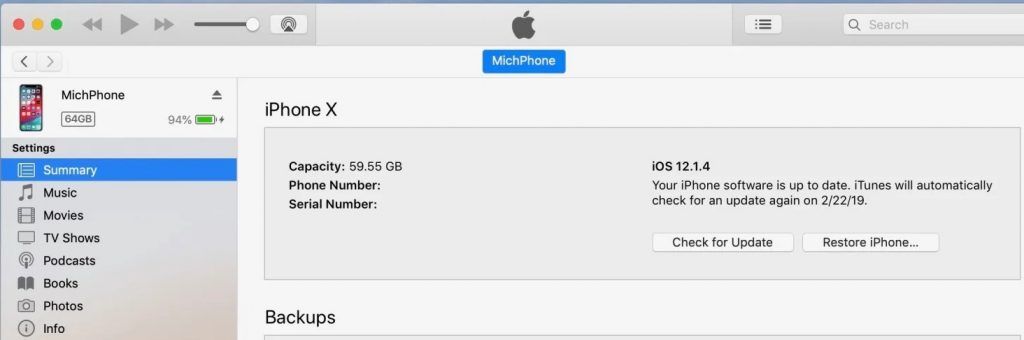
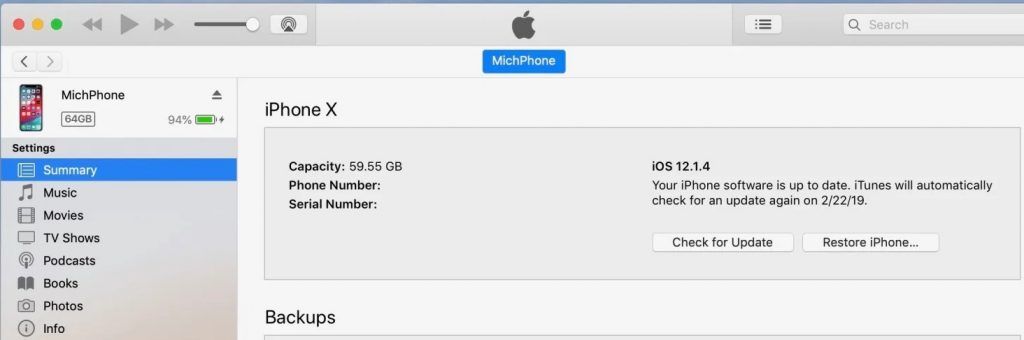
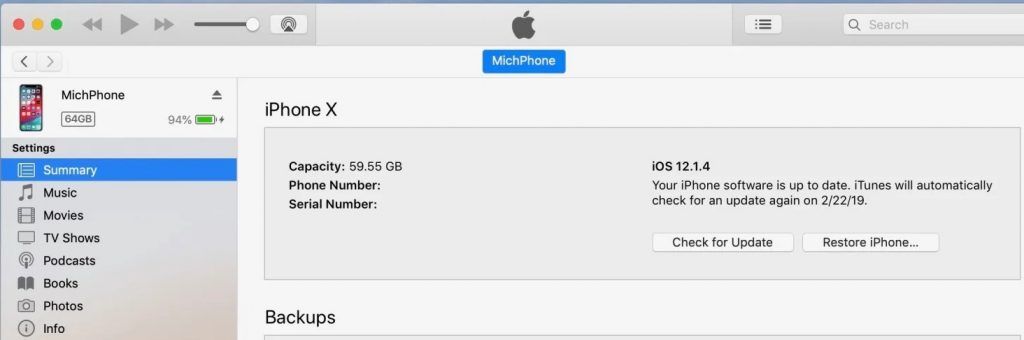
By resetting the device via iTunes, you can easily unlock your iPhone using the computer.
Well, this method works when your iPhone gets synced with your Mac or PC.
Follow the Steps to Know How to Factory Reset iPhone without Password
- Connect your iPhone to your PC/Mac trusted by your device.
- After that, open iTunes
Note: After opening iTunes, if you are askeded for a password, then go for the recovery mode option.
- Wait for some time to sync the iTunes to your device.
- Once, the backup & sync is finished, click on restore<your device>
- When you get to the Setup Screen on the iPhone, Restore from iTunes Backup.
- Choose your device in iTunes, after that select the relevant backup.
- Click on Restore
Now, as we already considered, if you are asked for a password during the above methods, then you need to go for the recovery mode option.
So, let’s analyze the recovery mode option that factory reset iPhone without passcode or iTunes.
How to get into a locked iPhone without the password with Recovery Mode



Like iTunes restore the data of your device, the recovery mode option doesn’t do that.
Moreover, it will erase all the information & will also unlock the iPhone disabled bypass.
Note: Suffering from jailbreak or data loss scenario? Now you don’t need to get stern… just grab your phone & buy Tenorshare iPhone Data Recovery Software…
In particular, you can also go for the trial version first…
>>Tenorshare iPhone Data Recovery Free Full Version<<
Steps to Reset iPhone with Recovery Mode
- Connect the disabled iPhone to Mac/PC.
- After that, open iTunes on your PC.
- Force restart your iPhone when it is connected.
- Press one of the volume buttons & the slide button until you see the power off slider on the screen.
- After that, connect your iPhone to the computer.
- Continue to hold the side button, until you see the recovery mode option.
- After that, click on Restore.
- Now, set up iPhone, activate, & then create a new passcode.
Note: Always note down the passcode to never indulge in that situation again….or try to put an easy password that you can remember.
Well, the recovery option might unlock your disabled iPhone, but on the contrary, you’ll lose your data & there is no option rather than resetting the phone.
But, you need your data back right! So, in that case, just go for Tenorshare iPhone Data Recovery Software that will get you all your data back hassle-free.
The Best Software to Undelete Lost or Deleted Photos
Tenorshare Ultdata
Now, this was all about the solution on How to Unlock Disabled iPhone Using a Computer?
Though, if you are still in flap thinking iPhone disabled how to unlock without computer or iTunes, then we have a solution for that too…
So, let’s move on and get to the point of unlocking the iPhone without a computer.
How to unlock a disabled iPhone without iTunes or iCloud or computer?



There are two ways through which you can unlock your iPhone without any computer or iTunes.
So, let’s discuss them precisely….
How to unlock a disabled iPhone without computer [Find my Phone]
If you are still thinking that the only way to resolve the issue of a disabled iPhone is iTunes, then you are in huge misbelief.
Certainly, there are ways that can help you unlock your disabled iPhone, & one of them is Find My Phone.
In like manner, it’s the most prominent feature of the iPhone & helps to locate, lock, or reset your device remotely.
Well, you can follow the below instructions if you have this question in your mind “iPhone is disabled connect to iTunes how to unlock without computer”
Steps to Use Find My Phone
#Step 1. On another iPhone you own, open the App Store and download and install the “Find My iPhone” application on it. It is available for free on the official App Store.
#Step 2. Log in to your iCloud account in the app to start using the “Find My iPhone” feature.
#Step 3. After logging in, you can see all Apple devices using the same iCloud account. Tap your disabled iPhone in the list.
#Step 4. On the next screen, tap Actions at the bottom of the screen.
#Step 5. You will find three available options. Click on the last one to say erase iPhone. Tap Erase iPhone Tap Erase iPhone
#Step 6. Your disabled iPhone/iPad will be erased and it will also remove the passcode from your device.
Then, you can set up the device from scratch and click Restore from iCloud backup to restore the iCloud backup to your device.
After unlocking the iPhone with the find my phone feature, if in any case…you come across with the data loss situation, then Tenorshare iPhone Data Recovery Software is a huge reprieve for you.
Along with this, we hope that you are enjoying the blog How to Unlock Disabled iPhone Using a Computer…keep reading more to have all-inclusive information about the unlocking process of iPhone.
How to Unlock Disabled iPhone without iTunes Using Siri?
The other method that comes the way after the Find My Phone feature is unlocking the disabled camera with Siri iOS 8.0 to iOS 11.
While you may be perplexed about iPhone is disabled connect to iTunes how to unlock without computer, it might look surprising but, you can actually unlock your disabled iPhone using Siri.
Follow the Instruction to Restore Disabled iPhone with Siri
- First, press and hold the home button on the device to activate Siri and ask for the current time, such as “Hey Siri, what time is it?” or anything else displayed by the clock. Click the clock icon to start the process.
- Go to the World clock Interface, and then choose another world clock.
- The interface will then ask you to select the city, choose the one you want & after that, tap on the select all option.
- After that, you’ll see different kinds of options, just tap on the “share” option.
- Now, this will open the window, listing the different options related to sharing. Tap on the message icon to continue the process.
- A new message dialog box will appear, type anything in the “To” option, after that tap on return.
- Now, you’ll see the text get highlighted in green color, after that click on the (+) option on the right side.
- Now,, a new window will get open, tap on the “create new contact” button.
- After that, click on the add photo option.
- Now, your phone’s photo library will get open, to select any photo.
- But, without selecting any photo, just exit the interface by clicking the home button. This way you can open the iPhone’s home screen.
While it’s considered a loophole process, might not always help you in restoring your disabled iPhone.
So, it’s advisable to go for this method only when you’ve tried all the methods & didn’t succeed in any one of them.
Now, here end the solutions on How to Unlock Disabled iPhone Using a Computer….
But, if you ever lose your data during the same…you need to have a backup plan…& nothing is better than Tenorshare iPhone Data Recovery Software.
So, let’s have a look at how you can restore the data with Tenorshare.
Restore iPhone Data with Tenorshare iPhone Data Recovery Software
The Tenorshare iPhone Data Recovery Software is the world’s most efficient Software that easily restores lost /deleted data.
In the meantime, the Software also restores data from iTunes backup files.
The all-inclusive feature of the Software is, it supports all the iOS versions & devices.
Guide to Use Tenorshare Ultdata iPhone Data Recovery Software
- First Buy, then launch the Tenorshare Software.
- After that, connect the iOS device to a PC/Mac.
- Now, scan the iOS device for5 lost data.
- Afterward, preview the data before recovery.
- Then, recover the data from the iOS device.
Wrapping up
It’s very afflicting when the iPhone gets disabled. Even though, you can easily unlock your iPhone with the computer.
Well, if you want to unlock your disabled iPhone without a computer or iTunes, we have given the solution for them too.
So, either you can sync your device with iTunes to restore the phone or you can go for features like Find My Phone to easily restore your disabled iPhone without any computer.
Now, we wrap up the blog here, hope you have got the exclusive information about How to Unlock Disabled iPhone Using a Computer…
Nonetheless, if any queries persisting…just write them in the comment section below.





