What’s New in Windows 11 22h2 Version: New Amazing Features
7 min read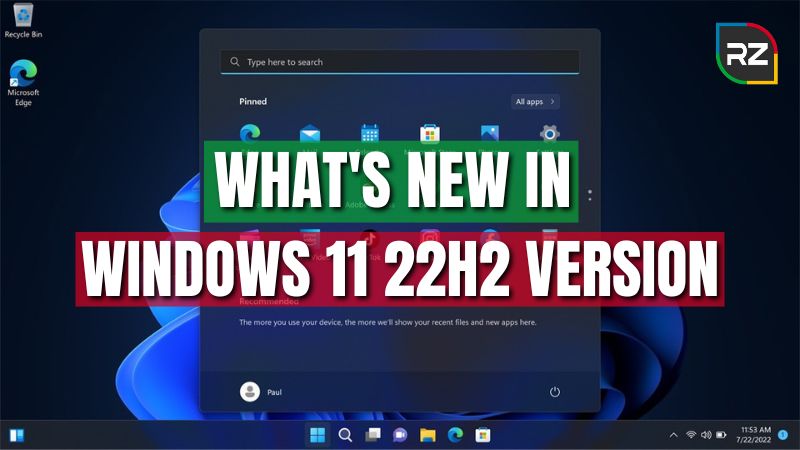
Recently, Microsoft has come up with one of the newest updates, Windows 11 Version 22h2!!
Windows 11 22h2 is the latest version of windows which includes new features and enhancements to improve security, productivity, and overall user experience.
The official Windows 11 22h2 release date is 20 September 2022. Microsoft released it as a free upgrade for the devices that are already running Windows 11.
Microsoft has planned a yearly release of major updates, leaving behind those slow twice-per-year schedules.
Like all the previous releases, you can quickly check for updates in the windows update settings and download and install the Windows 11 22h2.
In this article, we will talk about all the new features and enhancements of the Windows 11 22h2 update bought for you.
So, let’s get started.
What are the New Features of Windows 11 Version 22h2
As we know, when windows 11 was released, it literally won various users’ hearts with its wonderful feature and sleek UI/UX.
Similarly, the new update of Windows 11 version 22h2 also made it better than the basic windows 11 update.
Below is the long list of new features of Windows 11 latest update that you need to know before upgrading.
#1. Start Menu Improvements
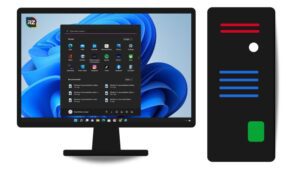
Microsoft Windows 11 upgrade has added many features to the start menu that were missing in the previous update. Now, users can choose and change the number of pins in the Start Menu.
It has bridged a new customized option in the “Recommended” section. With this, you can choose fewer or more recommended items on the menu.
The “More pins” option shows a single row of the item, the “Default” option show three recommended option, and “More Recommendation” show more items and two rows of pins.
Apart from this, it also added a Quick access button on the open “Sign-In options” page.
Another big feature of the start menu is you can now you can drag the app to another app to create a folder just like your phone.
You can also rename that folder as you please by clicking on the “Edit Folder” option.
#2. Task Bar Improvements in Windows 11 Version 22h2
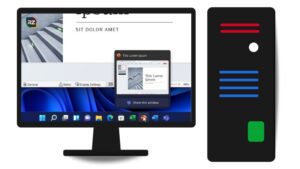
One of the most helpful features of Windows 11 22h2 is that you can drag and drop things to the taskbar icons. For instance, you can now easily drag and drop files, images, and anything to the taskbar.
When you drag & drop the application icon, windows 11 will switch to a different window to make the task easier. Also, you will have an option to share your window from the taskbar on the Microsoft team app.
It has also added a “Quick setting” with a new option to open the “Bluetooth & Device” page.
Besides, Windows 11 latest update also changes the experience and visibility of app names in the “Notification center .”They have also included an acrylic background in the notification design.
Microsoft has also added a Taskbar Overflow feature. It makes user switch and launch apps when they don’t have a lot of space in the taskbar.
Furthermore, it has added a new visual indication in the taskbar to share the windows features. It indicates which windows were being shared during multitasking.
The do not disturb and focus feature gives you peace by silencing the notification banners. You can set the rules that automatically turn on do not disturb.
In addition, you can also choose the important notifications or calls that can pass through even when this feature is enabled.
#3. New Task Manager Design
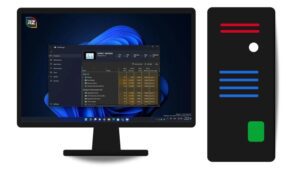
Windows 11 version 22h2 has also updated the Task Manager with some new features. The interface of the Task manager is modernized without removing all basic functions.
It now supports Dark mode and gives users to choose the interface accent color to support the tab heatmap.
Besides, it also has an “Efficiency Mode” where you can control or reduce the power used by the applications.
Furthermore, it has 5 new keyword shortcuts to make things more smooth, including:
● Alt + E – Ends the process you have selected.
● Alt + N – Opens a dialogue box to run a new task.
● Alt + V – Switches ON or OFF “Efficiency mode.”
● Ctrl + Tab – Cycles in the tabs in the navigation area.
● Ctrl +Shift +Tab – Cycles in the tab in the navigation area in reverse.
So, these are some of the short keys to smooth the functions of a task manager.
#4. Improved Snap Changes in Windows 11 22h2
Snap layouts and their improvements are some of the other best advancements of Windows 11 version 22h2.
Now you can move any window to the handle on top of your screen and choose a location for it in the snap layout grid.
Furthermore, you can press the Win+Z key to discover the snap layout grids with numbers. Press any of the numbers to choose a location for the window.
Finally, when you snap a window onto one side of your desktop screen, you will see three recently used tabs as options you can snap alongside the window.
You can also disable this feature from the “Multitasking” settings.
Besides, Windows 11 has also made some minor changes to the snapping options to simplify and make them easier to understand.
#5. Live Captions to Understand Spoken Content
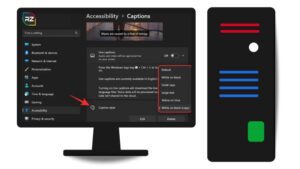
With this feature, widows will automatically show captions when you play any audio on your PC.
Whether it’s a call or any video you are watching online, windows will transcribe the audio and show captions.
To enable the caption feature. Search for “Live captions” in the Start menu and click on further to enable it.
Moreover, you can press the “Win + Ctrl + L” keyboard shortcut to enable the live captions.
#6. Voice Access Feature to Control Device
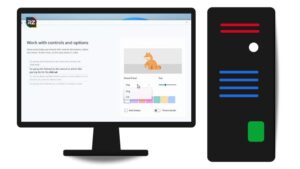
It is another new feature that has been added in the latest upgrade of windows 11. This feature helps to control your laptop or desktop using your voice.
With this, you can easily open and switch apps, browse the web, dictate emails, and many other functions without using an internet connection.
This feature only supports the English-U.S. language; otherwise, your voice access will not work.
To enable this feature, just go to Settings>Accessibility>Speech and download a speech for on-device speech recognition.
You can choose automatic start to voice access or use voice commands and keyboard shortcuts to [Alt + Shift + C & Alt + shift + B] to enable or disable voice access.
#7. File Explorer Improvements
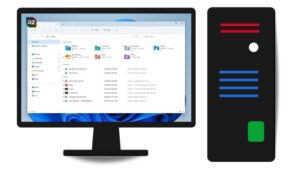
The latest version of windows 11 has also introduced an updated file explorer with several new features.
This version of file explorer offers various quality features, including support for tabs and a redesigned navigation panel.
First, a new home page. Microsoft redesigned the “Quick access” option on the home page and added an icon. This section shows all the contents of OneDrive, Downloads, and all other index locations.
Second, the support for file explorer tabs. This feature makes the file explorer like web browsing surfing. Here, you can use or open multiple folders and drive locations in one application.
You can use Ctrl + T key to creating a new tab and Ctrl + W to close the tab.
Third, a redesigned navigation panel. These new visual changes provide easy access to pinned and recently used folders and one-drive cloud profiles.
Furthermore, there are also some features like context menu refinements to include more clarity by increasing the highlight of the light or dark, depending upon the system color.
#8. Improved Print Queue and Print Dialogue
It has also updated the Printing features with a nice & new redesigned coat of paint.
Both the print dialogue and the Print queue have been changed and now support dark mode, automatic discovery, and printer installation without visiting the settings app.
In short, if you have selected the printer that was not available on the computer. Windows will install the device automatically without opening the settings app.
#9. Setting App Improvements
It is obvious the updated version of windows 11 contains updated and improved settings options.
Windows 11 now have included links in the settings to ease the process of finding programs to boost their computer performance or recycle it.
The app now enhances results when you search for settings. The navigation panel icons make it a little bit easier to see.
Unlike the older windows update, you can configure your storage sense to update if it is persistent on the upgrade.
You can now control the power usage of applications. Plus, instead of installing the available updates, you can now choose the time for the download and installs with your power grid to use renewable energy sources.
#10. Smart App control [SAC] in Windows 11 Version 22h2
![Smart App control [SAC] in Windows 11 Version 22h2](https://reduxzone.com/wp-content/uploads/2022/09/Smart-App-control-SAC-in-Windows-11-Version-22h2-300x169.jpg)
Smart App control is a new type of security feature available in Windows security to block all untrusted or dangerous applications.
First, you have to configure SAC in evaluation mode. In evaluation, it will learn if it can help to protect the device without getting in your way.
In evaluation, the user can also manually turn ON SAC in the windows security & browse control section.
Furthermore, SAC protects your computer from virus attacks by notifying you to check if the core isolation feature for protecting memory integrity is on or off.
Hence, these are some of the main features that Microsoft has released in its latest update of windows 11.
Conclusion
In our above discussion, we have gone through all the major changes that Microsoft has brought in its latest update of windows 11.
All these features are quite good and give windows 11 a solid upgrade for better performance. If you are using windows 11, upgrading it to the 22H2 version is quite a good option.
Microsoft says it provides continuous more features in windows 11 version 22h2 with annual updates.
We will continue to give more information as the new feature are revealed.




