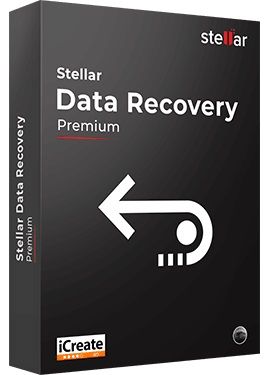4 Methods on How To Fix Mac Error Code 8060 (Easy Guide)
8 min read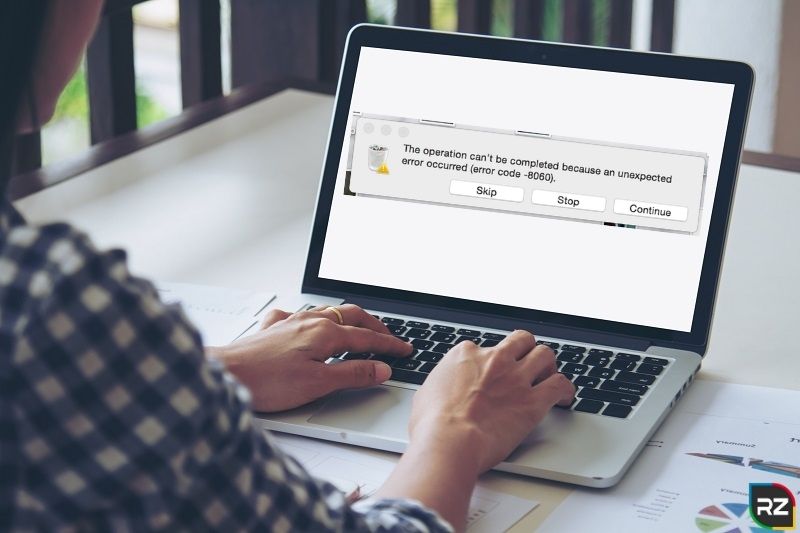
Encountering troubles while copying a file from one source to another destination on your Mac device? Does the transfer succeed 95% and then fail? Showing the operation cannot be completed because anCom unexpected error occurred (error 8060)? Does this make you wonder how to fix Mac error code 8060?
If so, well then friend… lucky you are, as you have landed the most appropriate blog, regarding the particular purpose. Here multiple solutions have been briefed on how to fix Mac Error Code 8060. Moreover, information has been provided on what Mac Error Code 8060 is actually, why it occurs, its symptoms, and other info associated with it.
So, without any further ado, let’s go…
Introduction to Mac Error Code 8060
Despite the fact that Mac OS is one of the most robust operating systems today, it is also the fact it’s not totally free from glitches. Its users also experience issues often… that too unexpectedly!!
Amongst the most common issues, which Mac users are encountering these days, one is Mac Error Code 8060.
This issue can trouble anyone, regarding the Mac version he/she is using.
The occurrence of this Mac issue usually results in system failure while processing all user’s requests.
Quickly Recover Lost, Deleted, or Formatted Data From Your Mac System By Clicking The Link Below
What Mac Error Code 8060 is actually?
Mac Error Code 8060 is a Mac error that happens at a time when the user empties a trash can.
Trash, as everyone knows, is Mac’s default folder, used to store deleted files.
Now, this particular Mac error happens, when one tries to empty the trash can.
The situation becomes even worst when one accidentally deletes some vital folder and then wishes to restore that back… Though this restoration is simple but becomes complex when Mac Error Code 8060 occurs or the issue like the operation can t be completed because an unexpected error occurred (error code) occurs?
One cannot restore the deleted folder back until this particular Mac error gets a fix.
Image
Actually, behind the occurrence of Mac Error 8060, a number of reasons are liable… However, the most common one is internal file damage in OS.
Now though the occurrence of this Mac Error seems and sounds terrific firstly… nonetheless, there is nothing to worry about at all. As the situation can get handle via the means of some easy-to-implement manual methods…
But sometimes strange things happen with everyone… right??
So, similar is the case with this particular Mac error guyzzz… often manual methods don’t support fixation of Mac Error Code 8060 or the operation cannot be completed because an unexpected error occurred (error code 8060)… and that time, you need to re-install the operating system. After this, it’s almost sort of guaranteed that trash will work properly. Nevertheless, this re-installing often leads to some data loss, rendering the situation even more frustrating and terrific.
However, even after the occurrence of this issue also, you are not required to worry at all… since some data recovery software are there which can retrieve back Mac data, lost because of any scenario.
Now in the market, there is a wide availability of Mac Data Recovery Software, however, we always prefer Stellar Mac Data Recovery Software.
Packed with highly enhance algorithmic skills, Stellar Mac Data Recovery Software includes the potential of recovering data across all leading Mac devices and drives.
Stellar Mac Data Recovery Software is compatible with all the Mac OS.
Below, we will deal with this Mac Data Recovery Software in detail… however, if in hurry, quickly download the Mac Data Recovery Software, via clicking the button below…
Now coming back to Mac Error Code 8060.
We explained what Mac Error 8060 is actually… now it turns to know about its causes…
Causes of Macbook Error Code 8060
There are many reasons to which any inconsistency can occur in your operating system. However, inconsistency in your system is because of Macbook Error code 8060. It results in the inaccessibility of your files too.
So, the following reasons why these problems occur are as followed:
- Unintentional mistakes: there might be instances when you delete or format your files during the operation. It leads to a Mac book error code. A message- ‘the operation can’t be completed because an unexpected error occurred (error code)‘ shows up.
There might be instances when you empty your trash files without checking. You can delete some important Mac Book data.
So, prevent yourself from pressing any wrong buttons which can lead to error 8060
- Termination: due to some circumstances, an operation may interrupt or get terminated. So, due to this, files fail to process and do not respond.
This may happen during a sudden power cut or maybe during an accidental shutdown of your Mac Book. So, you should be careful before pressing any such buttons.
- Virus and corruption: Although Mac Book is a lot safer than windows, there can be some virus attacks. On downloading an application, there can be some corruption in the header file.
So, downloading applications which have viruses might be a threat to security.
However if suffering from a virus or malware infection on your PC… go for Combo Cleaner antivirus software…
Combo Cleaner is a powerful, easy-to-use software that ensures no existence of malware programs on the Mac system.
Note: Combo Cleaner is available for Windows OS also…
- Improper installation: Installation of unwanted programs, without checking on security risks lead to Mac error code.
Also, while updating your BIOS sector it can lead to several situations of error code 8060.
All the reasons mentioned above might lead to an unexpected error code Mac 8060 in your Mac devices.
You Might Refer Reading: How Do I Fix Error Code -50 on Mac
The same guide is applicable for issues like how to fix Finder Error Code -50 or how to fix Mac Error Code -50 Deleting File
But, how will you be able to identify the occurrence of Mac Error Code 8060 in your system? Well, below mentioned are the symptoms associated with this particular Mac error.
So, let’s take a look at some remarks that can relieve your doubt.
Symptoms Related to Unexpected Error Code Mac 8060
Here are some features that can help you identify error code 8060 in your operating system.
- The slow speed of the operating system
- Abrupt and sudden termination of any program after a few minutes
- If your system crashes or screen freezes quite often and hangs from time to time
- Frequent inaccessibility of files or corruption of hardware files without formal warning
If you are facing any such problems in your Mac Book, you can be sure that your device is facing error 8060. However, you need not worry about such an error.
Following this, you will find manual methods to fix such problems. So, let’s get into the details of it.
How to Fix Mac Error Code 8060?
If you are looking to fix your Macbook error code 8060, here are a few methods you can follow to get rid of the issue.
All the methods have been explained stepwise for your convenience.
METHOD 1
- First, search for ‘Disk Utility’
- Second, Launch disk utility
- Click on the ‘check file’ option
- Next, wait for the scanning process to run
- Finally, select the file you want to mount
METHOD 2
- First, go to the source folder and enable “Show View Option” in the finder’s menu
- Select ‘List View’ under the ‘Kind’ column
- Next, click right on Alias file one by one and select ‘Show Original’
- The corrupted Alias file will appear and then follow Mac instructions to fix the error
- Finally, restart and copy the required files
METHOD 3
- First, make an alias of the missing directory
- Second, If the directory is missing create it along with the alias
- Now, drag the alias to the sidebar to fix the issue
- Finally, restart the machine and copy the required files
METHOD 4
- First, move a file into the folder concerned with the issue
- Second, you will see a dialogue box showing an error
- Third, you will see three options appearing in the dialogue box. Go for ‘Fix Alias’
- A dialogue box will appear again asking you to choose the alias you want to fix
- Next, choose the file or the folder which you want to fix and delete it
- Now close the dialogue box by clicking on the cancel
- Lastly, restart the machine and run the operation
So, we hope the above methods will help you out on how to fix Mac Error Code 8060.
Nonetheless, if you feel like, you’re still struggling with the fixation of Mac Error Code 8060 or with the issue “the operation cannot be completed because an unexpected error occurred (error code 8060)”, friend, you need to re-install your device. Doing this might lead you to make usage of Stellar Mac Data Recovery Software.
Thus, have a quick glance at what Stellar Mac Data Recovery Software actually is…
Stellar Mac Data Recovery Software
Stellar Mac Data Recovery Software (aka Stellar Data Recovery for Mac) is an absolutely excellent software for home and professional users, who are looking for a D-I-Y application, catering to deleted file recovery, photo repair, video repair, and disk cloning.
The software comprises highly impressive recovery capabilities and an elegant interface to help you out resurrect lost files on any Mac device like MacBook Pro, MacBook Air, iMac, Mac mini and etc.
Equipped with powerful and enhance algorithmic skills, the software can recover text documents, photos, videos, music, database files and etc.
Stellar Mac Data Recovery Software is compatible with all the latest versions of Mac OS.
Note: Stellar Mac Data Recovery Software is available in both FREE & PAID version. With the FREE version, you can recover 1 GB of lost or deleted files for free. However, for more data recovery, you are required to go for its licensed version… means you need to purchase it.
Yeah… so that’s all…
Finally, have a quick glance at preventive measures on how you can avoid Mac Error Code 8060.
Precautions for Avoiding Mac Error Code 8060
If you want to keep your Mac data safe follow the steps listed below to avoid error code 8060:
- Do not switch off the device by ejecting the power plug. Shut down your device properly
- Stop using your Mac book if you do not want to worsen the problem
- Do not overwrite the free space created after deleting trash files
- Always keep your system and security updated
- finally, back up your Mac data files to avoid any unwanted circumstances
Now, you will never have to wonder how to fix Mac error code 8060 or fix issues like: the operation can’t be completed because an unexpected error occurred (error code).
Bottom Line
So, here ends up all about how to fix Mac Error Code 8060 or the operation cannot be completed because an unexpected error occurred (error code 8060) or alias error 8060. Hopefully, you enjoyed reading the blog and it solved all your queries.
Will updating the same type of blogs in the future, such as: how to fix mac error code -8062 and etc… so, stay tuned…
And yeah… if having any suggestions for this blog or any query, kindly feel free to discuss in the comment section below…
Thanks!!