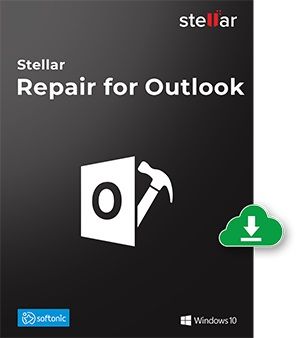How to Fix Outlook Auto Archive Not Working With Manual Methods?
5 min read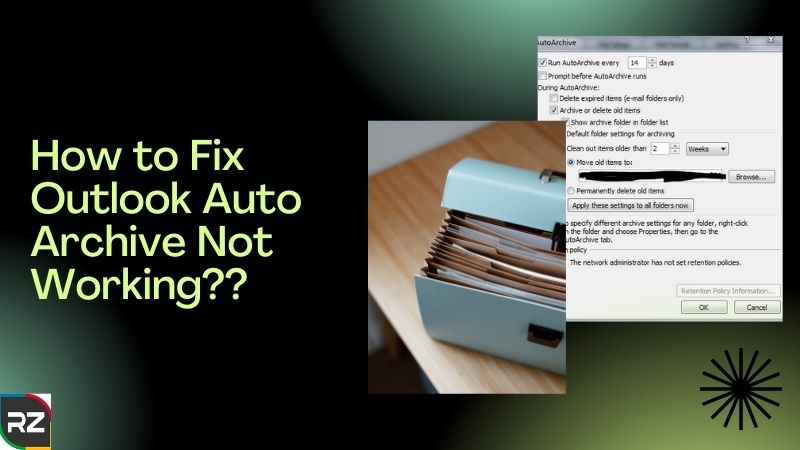
Outlook Auto Archive is one of the prominent features that move mails from the current folders to the archive location. So, in this blog post, we’ll be providing you the solutions on how to fix outlook AutoArchive not working?
Moreover, AutoArchive plays a very important role in reducing the size of mailboxes & lowering the risk of corruption.
So, by keeping all the concerns in the aspect, we have also provided some details about the best PST tool that can easily fix your outlook online archive not working situation.
Before moving towards the manual solution to fix the outlook AutoArchive missing, have a look at the PST software to fix your problem if you are in hurry.
Hence, the Software is none other than Stellar Repair for Outlook.
And, the amazing part about this staggering Software is it coming in both paid & free versions.
While the free version has some limitations, you can scan & preview your files, but if you want to analyze the efficacy of the Software before purchasing it, then you can opt for the free version.
>>Stellar Repair for Outlook Download<<
Now moving ahead, in some cases you’ll also get to see the office 365 archive not working even when all the settings appear to be correct.
So, getting ahead with us, follow the useful yet effective instructions to fix outlook online archive not working situations.
How To Fix Outlook AutoArchive Not Working Hitch?
Consider the below provided information if you are dealing with office 365 archive not working, outlook 2013 archive not working, outlook 2010 archive not working, & other same issues.
Check the Setting of AutoArchive
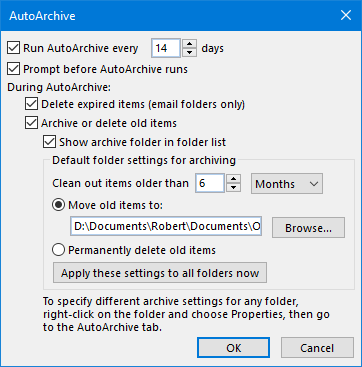
To check the setting of AutoArchive, go to the following locations.
For Outlook 2007
Tools>Options>Others>AutoArchive
For Outlook 2010/2013/2016/MS Office 365
Files>Options>Advance>AutoArchive Settings
Moreover, always make sure, you have done the settings correctly & selected Run AutoArchive every xx days.
Repair Outlook Archive PST Files
If you are suffering from the problem of damaged or corrupted Archive files, then you have to repair the file with a free PST repair tool provided by MS outlook.
Use Inbox Repair Tool, When Outlook AutoArchive Permanently Delete Not Working:
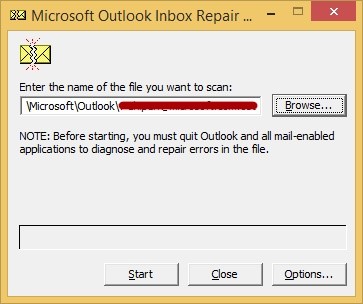
- Launch the free inbox tool that is located in the following locations.
64-bit Windows: C:\Program Files\Microsoft Office\Office1X.
64-bit Outlook: C:\Program Files\Microsoft Office\Office1X.
- Moreover, after running the tool in your system, click on the browse option, and then provide Archive File’s location.
- Click on start to scan the archive PST if there is an error.
- Once the scanning is completed, click on repair to start the PST repair process.
Apart from these processes, you can go for Stellar Repair for Outlook which is very easy to use & will also get your work done in very little time.
So, if running out of time & you have a need to fix outlook AutoArchive missing files, then just opt for Stellar by going through the link provided below.
Now, moving ahead, apart from the other methods, there are many other methods which you can consider to fix outlook autoarchive permanently delete not working situations.
Some Other Methods to Fix Outlook Online Archive Not Working
Here below, we have explained some other exclusive methods regarding how to fix outlook AutoArchive not working, so if anyone of the below methods is useful, do consider going for them.
Archive Outlook Folder Locally
You are going to face lots of problems if you n to share the PST files stored on a network share.
Moreover, after all the efforts, you won’t be able to able to share the files because Microsoft doesn’t support connecting to PST files stored on a network shared.
Ergo, the archiving process involves risk, like while processing the folder, if there comes a network issue, then the archive process will fail.
So, try to change the location of your Outlook Archive folder from a network share to a local folder.
Check the Group Policy
If you find the issues like outlook autoarchive permanently delete not working & outlook AutoArchive missing in the archive settings, then maybe the function is disabled by the admin.
Moreover, if that’s the issue, then you should quickly contact the administrator.
As you can see, the autoarchive not showing in outlook 365 is sop hectic, so what to do in these situations?
Simple, try Stellar Repair for Outlook for conveniently fixing the problem of the office 365 archive not working.
Why Am I Unable To Archive Emails In Outlook?
There are 3 different reasons that can cause this kind of problem, so let’s see in what situations you won’t be able to Archive emails in Outlook.
Corrupted Archive
When the Archive.PST files get damaged, it won’t be possible for Outlook to archive that file.
So, in that situation, you should choose the inbox repair tool or Stellar Repair for Outlook to scan the errors and repair your archive.PST files.
Full Archive
When the Archive.PST files get full, then there will be no space available, and Outlook would not be able to store more data in it.
So, when you exceed the warning limit, clean some files, or else make new Archive.PST files.
Full Mailbox
You know that you won’t archive your mailbox until the mailbox file is full.
But, after the mailbox is full, you won’t be able to archive the files, so in that case, try to delete some files or contact the mail administrator to increase the size of your mailbox.
So, these were the manual solutions regarding how to fix outlook AutoArchive not working.
Moving towards, sometimes the archive files get fully damaged, so, what will you do in that situation?
Read the blog further to know the solutions for the same.
What if The Archive.PST Gets Severely Corrupted?
If the Archive gets sternly corrupted, then no manual ways are going to work.
Hence, in that situation, only Software can help you, because you won’t be able to do it on your own after so many efforts.
So, we’ll recommend you to go for an automated DIY tool just like Stellar Repair for Outlook.
Moreover, we aren’t only bragging about the Software, in the next few line, you’ll understand Stellar is indeed the best Software in the market to fix the problem like outlook 2016 AutoArchive not working, outlook archive not removing emails from the server, etc.
Stellar Repair for Outlook
The Stellar Repair for Outlook is a very efficient & advanced Outlook repair tool that repairs brutally damaged PST files.
Moreover, the software comes with the capability of recouping PST files of any size & also restores contacts, calendars, emails, & mailbox items.
Some Key Features of Stellar Repair for Outlook
- Restores deleted files from PST
- Recovers corrupted emails, attachments, calendars, notes, etc.
- Displays the preview of PST files before restoring them.
- Provides quick and safe recovery.
- Splits the compact PST files and then export them to Office 365 account.
- After recovering, saves the files in different file formats like HTML, PDF, PST, MSG, etc.
>>Stellar Phoenix Outlook PST Repair Full Download<<
Steps to Use Stellar Repair for Outlook
Step 1.
Launch Stellar Repair for Outlook on your system. Now, click on Select Outlook PST in the home tab.
After that, a pop-up screen will appear to browse or find the PST file for recovery.
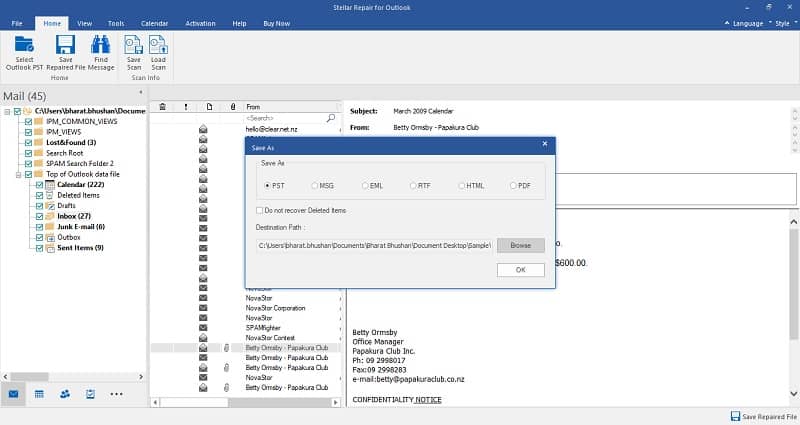
Step 2.
Click on Browse, if you know the location of the PST file, otherwise, click on find to search the location of PST.
After that, click on Repair to start the PST recovery process.
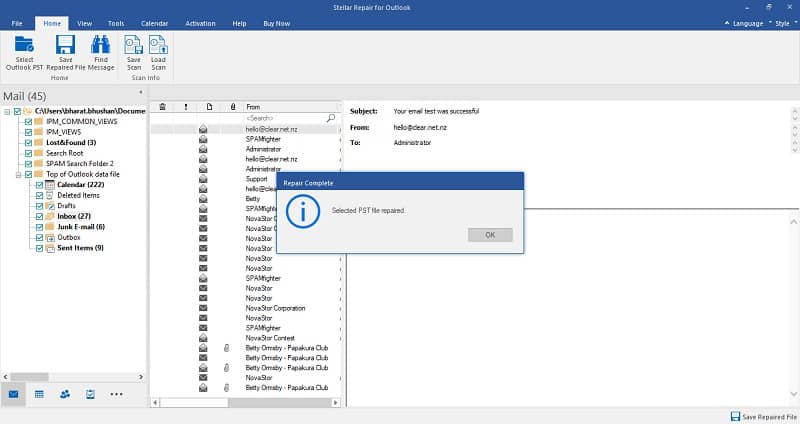
Step 3.
Here the Software is scanning the corrupted PST files. The time for scanning process depends upon the size of the file.
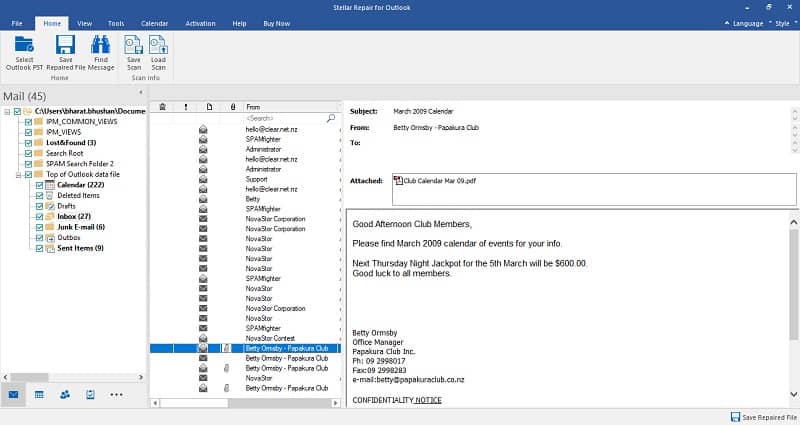
Step 4.
Moreover, when the scanning is completed, the Software previews the recovered files in the left pane.
You can preview the files & folder before saving them.
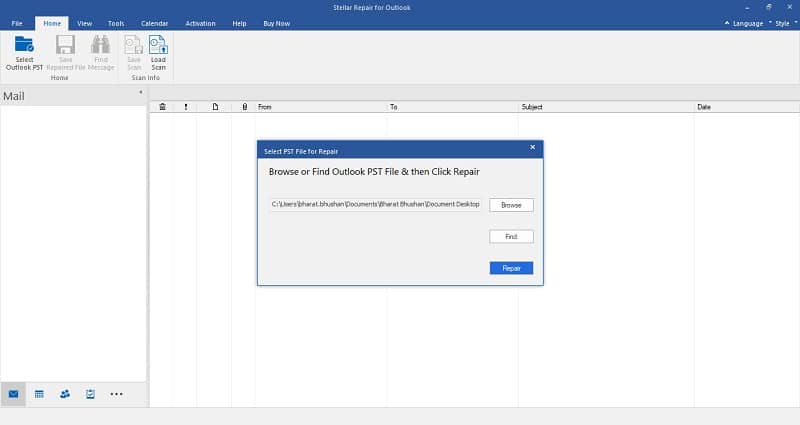
Step 5.
Make a folder to save all the repaired items in a specified place, click on save repaired files.
Now, select the PST file format from the pop-up window, click on browse & then OK to save the mailbox data.
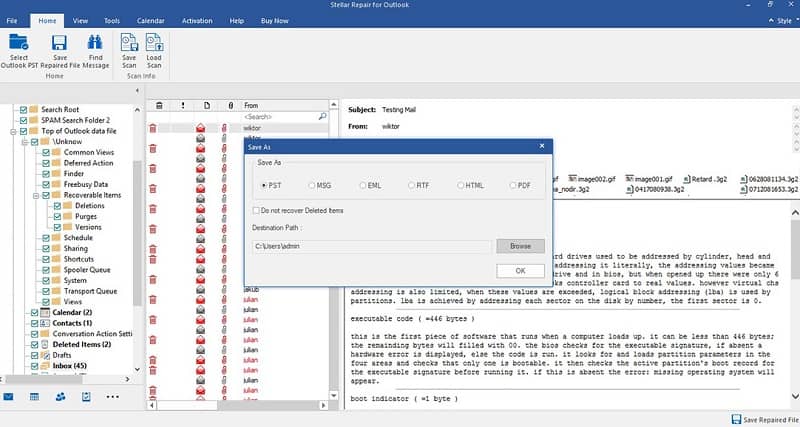
The Bottom Line
If your Outlook Archive is not working, then you need to check the settings and review the files.
Moreover, after reviewing the Archive, if your file shows that the PST file is corrupted, then you are very much in need of Stellar Repair for Outlook.
Hence, with the help of this blog, you can surely archive your emails & items.
But, if the PST file is severely corrected. then going for the manual methods can only create neuralgia in your head.
So, try going for Stellar. And far from that, we have given all the relevant information concerning how to fix outlook AutoArchive not working?
Regardless, if you have still any further queries, don’t hesitate to ask, and leave your queries & suggestions in the comment section below.