2 Simple Ways to Recover Inaccessible Outlook PST Files
4 min read
Want to recover inaccessible Outlook PST files but don’t know how? Don’t worry! You’ve landed at the right place.
In this guide, we’ll discuss two simple and easy ways to repair outlook data files. You just have to follow the step-by-step instruction.
PST files are files that Microsoft Outlook uses to store your email messages, contacts, tasks, and other items.
Moreover, they are typically used to back up or transfer your email data or to free up space on your email server by storing older messages on your local computer.
But due to some factors, the PST files get corrupted. In that condition, you can’t access your Outlook PST files.
That said, below are some of the best ways that you can use to fix this issue and get your important files back.
2 Simple Ways to Recover Inaccessible Outlook PST Files
There are several causes of Outlook PST file corruption, or you can say it’s a common issue that can lead to permanent data loss.
For instance, PST files corrupt due to sudden shutdown or power failure, malware or virus attacks, and more.
So, to recover the files and prevent permanent data loss, you must follow the below steps and repair the inaccessible PST file ASAP.
These steps contain two ways; one through SCANPST.EXE (free) and another through Stellar Repair for Outlook 11.1 Activation Key (paid).
Let’s start with the free step!
#1. Use SCANPST.EXE: Recover Inaccessible Outlook PST Files for Free
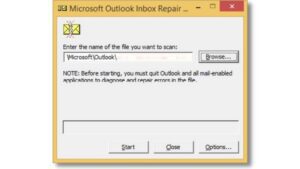
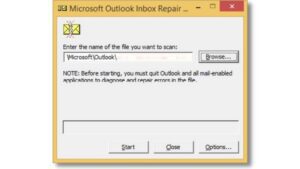
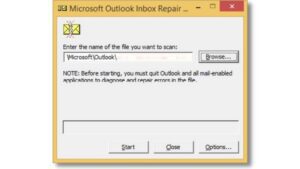
SCANPST.EXE is a tool that is included with Microsoft Outlook to diagnose and repair errors in Outlook PST (Personal Storage Table) files.
In other words, SCANPST.EXE is an inbox repair tool provided by Microsoft with Microsoft Outlook installation to repair inconsistent or inaccessible PST files.
Users can locate this inbuilt repair tool in the MS Office installation directory. Users can also browse the location to get it:
C:\Program Files\Microsoft Office\Office16
C:\Program Files(x86)\Microsoft Office\Office16
After locating the files, follow the below instructions to repair corrupted Outlook PST files for free:
- After locating the Inbox Repair tool (SCANPST.EXE), double-click to launch it.
- Click on the Browse option.
- Select the inaccessible PST file you want to repair.
- Click Start. The tool will start scanning for errors.
- After completing the scanning process, click on the Repair option to eliminate the error.
- Creates a backup of the original inaccessible PST file with the .bak extension to avoid data loss.
- Lastly, it’ll show the Repair Complete message. Press Ok.
However, the tool doesn’t respond for more than ten minutes, crashes, or freezes. In that condition, you can use a third-party tool/software to do the work.
#2. Use Stellar Repair for Outlook
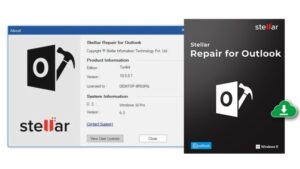
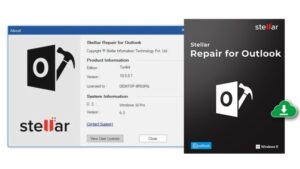
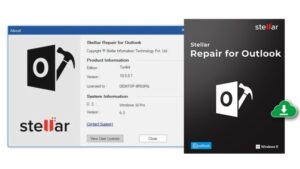
Stellar Repair for Outlook is a software tool that professionals or individuals use to repair and recover essential data from damaged or corrupted Microsoft Outlook PST files.
For instance, the Stellar Repair for Outlook activation key can repair and restore emails, attachments, contacts, calendars, and more from inaccessible PST files.
Don’t believe in me? Here are some of the key features of Stellar Repair for Outlook that you should look on:
- Repairs and restores password-protected PST files.
- Provides a preview of the recoverable data before saving it.
- Saves the recovered data in various formats, such as PST, EML, MSG, RTF, HTML, and PDF.
- Split and compact PST files (Technician Edition) to improve Outlook performance and manageability and prevent corruption.
- Supports recovery from both ANSI and Unicode PST files.
- Compatible with every Microsoft Outlook version, including 2019.
- Easy to use and has a user-friendly interface.
From these features, you can understand that Stellar Repair for Outlook is the best tool to recover inaccessible PST files.
Now, have a look at the steps to use this tool:
- Download and launch the software on your computer.
- Click Browse and select the files to start the scanning process (if you’re aware of the PST file location).
- Or click Find to Search the PST option to locate the inaccessible files.
- Now, click on the Repair option to start the scanning process.
- After scanning, the software will preview the recovered Outlook mailbox items.
- Select the files you want to recover and click Save Repaired File.
- You’ll see a pop-up window; select PST file format from them.
- Again, click Browse and then Ok to save the recovered PST files.
- Lastly, the software will show a confirmation message after saving the files.
Many professionals and individuals use Stellar Repair for Outlook worldwide, and their reviews state it as the best and most user-friendly tool.
If the inbuilt mailbox repair tool doesn’t work, it’s highly recommended to go for Stellar Repair for Outlook!
Hence., these are the best and easy ways to recover inaccessible PST files to get important data back and prevent data loss.
Also checkout: Stellar OST to PST Converter Full Version with Crack Free Download.
Conclusion
PST files are essential for both individuals and professionals to manage their files and Outlook storage.
Additionally, these files are stored on local computers so that anyone can access the data even when they are not connected to the internet.
So, if the PST files get corrupted, it’ll be impossible for you to access them on your computer with or without the internet.
In that condition, the guide to recovering inaccessible PST files can help. Follow the above step-by-step instruction to do so.
If you know any other method to repair the outlook data file, feel free to share it with us! And if you have any queries, you can ask in the comments!





