Switching from Android to iPhone – 3 Ways to Transfer Data
5 min read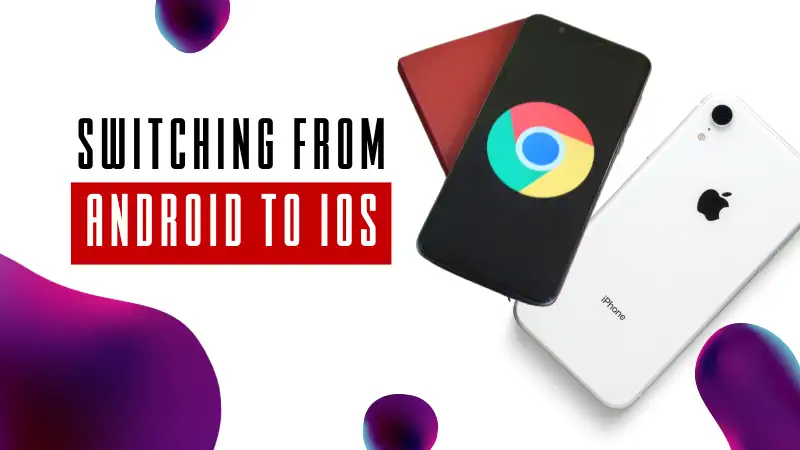
After all the brainstorming you have finally decided to buy an Apple smartphone. But you don’t know what to do when switching from Android to iPhone.
Everyone faces problems at the start when switching to a new operating system. Data safety and data transfer are the most common concerns of new Apple users.
But, don’t worry because you have landed on the right page. This blog will tell you how to transfer important data from your Android to your iOS device in 3 simple ways.
By following these ways, you will be able to set up your newly bought iPhone with ease. So, without any further ado let’s get started:
What to Do When Switching from Android to iPhone?
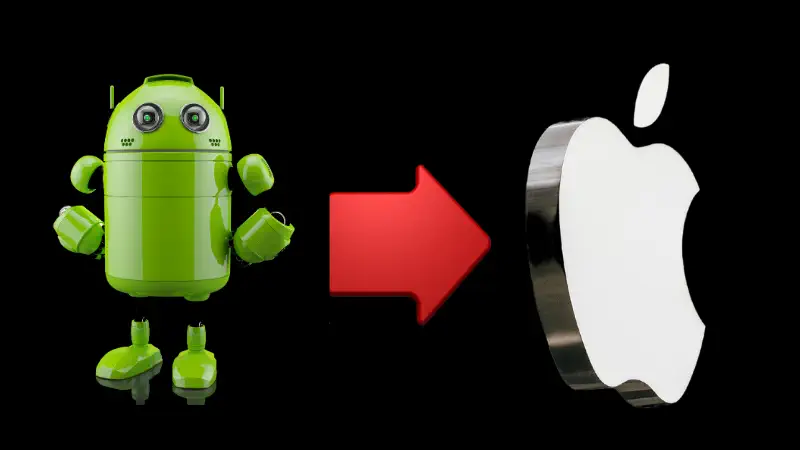
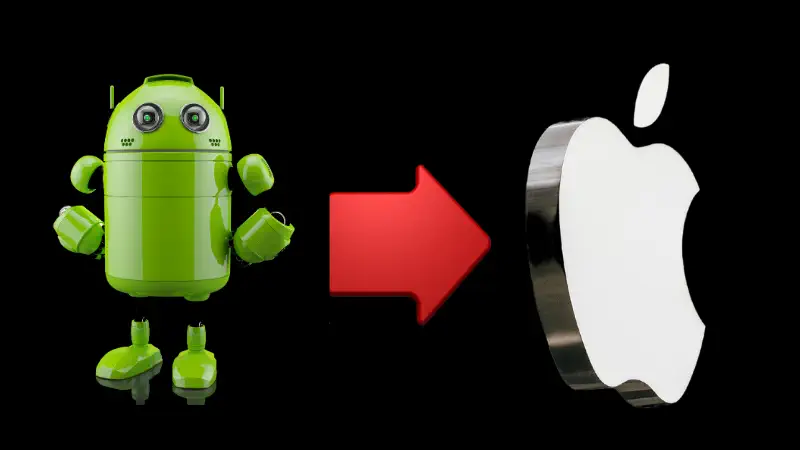
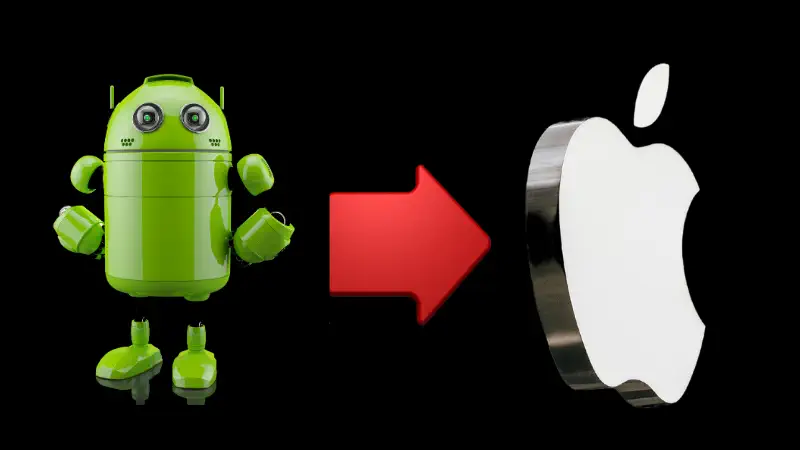
Everyone is familiar with the quality of hardware and software of Apple Smartphone and that’s why people are crazy about it. And probably this is the also reason behind your purchase.
But you have no idea what to do when you switch from Android to iPhone and most probably you are struggling with the data transferring process.
So, here are some simple ways that will help you to move data from Android to iPhone:
1. Use “Move to iOS” to Transfer Data from Android to iPhone
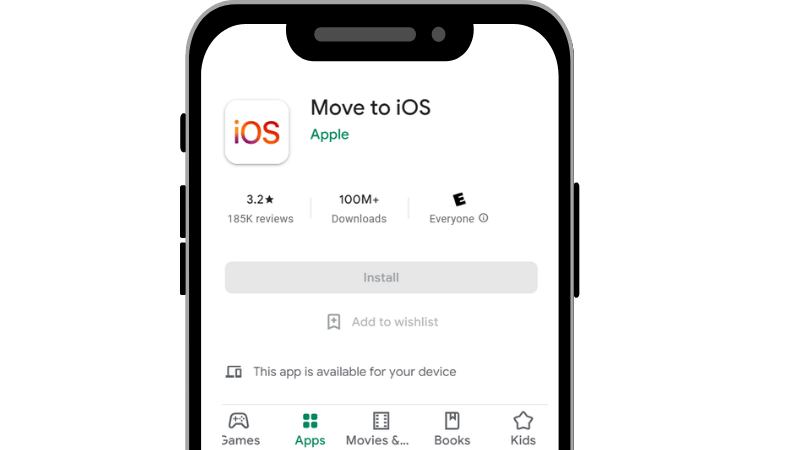
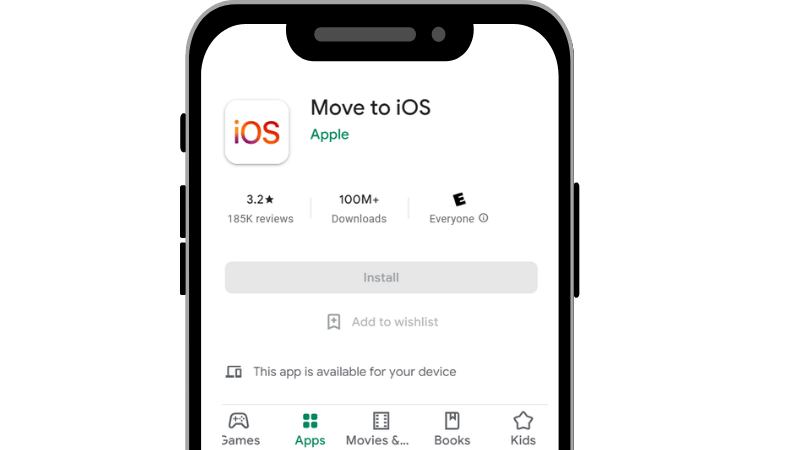
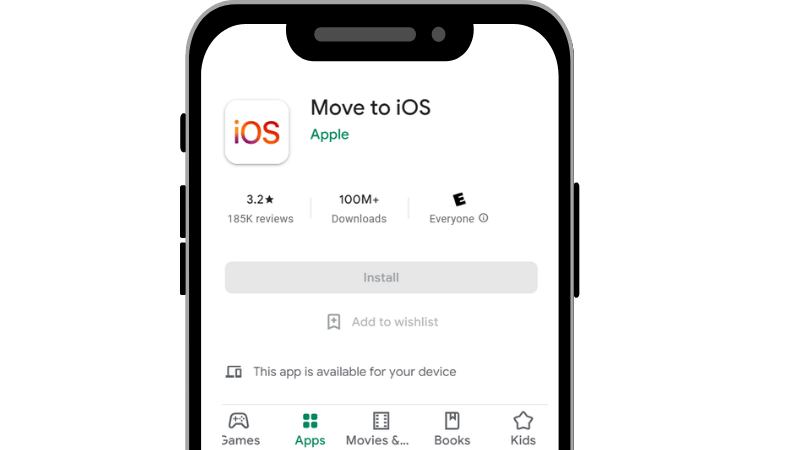
Moving data is itself a hectic task and when it’s done between two different operating systems it becomes more difficult.
However, being one of the most reputed tech brands Apple has created an App “Move to ios”. This app helps people to transfer data with ease who wants to move from Android to ios.
Follow these Steps if you are wondering “how to use Move to iOS App” :
Step 1. Go to Play Store on your Android and Download Move to iOS App
Step 2. Erase your iPhone by going to Settings > General > Reset > Erase All Content and Setting.
Step 3. Go to the Apps and Data page on your iPhone.
Step 4. Now Select the option “Move Data from Android”.
Step 5. Tap the Continue option on both of your devices.
Step 6. Now Click on Agree and then Next.
Step 7. You will get a 10 or maybe 12-digit code on your iPhone Screen. Enter this on your Android device.
Step 8. Now choose which data you want to transfer from your Android to your iPhone. Click on Next to start the transferring process.
Step 9. At last tap on the Continue option to finish the steps of data transferring.
Be patient because the data transferring process may take some time and always keep in mind to back up your iPhone before using this transfer Android to iPhone after setup process.
2. Use iCloud to Move Photos and Videos from Android to iPhone
iCloud is another feature that Apple is given to the user to transfer photos and Videos. But still, many people wonder “How do I transfer photos from Android to iPhone using iCloud”.
This is because many people find using iCloud pretty confusing at first and if you are one of them, follow these steps to make this confusing task easy:
Step 1. Connect your Android device to the Computer.
Step 2. Select the Import Photos and Videos option from the Autoplay window.
Step 3. Now you will be able to choose photos and videos that you wish to transfer to your Android.
Step 4. Store the Photos and Videos on your desired storage path.
Step 5. Now open iCloud.com and sign in to your iCloud Account.
Step 6. Select the Photos/Videos option and then click on Upload.
Step 7. Now go to Photo Library and select the imported pictures.
Step 8. Turn on iCloud Photos from the Settings option.
3. Use Gmail to Transfer Data from Android to iPhone
If you are not getting along with Move to iOS App and iCloud then you can always rely on Gmail to do the work.
It can also be the solution for those who wonder “How to transfer data from Android to iPhone for free”.
However, because it’s free it has some disadvantages. Slow transfer speed and complex procedures are some of the main problems that people face when using Gmail to transfer data.
That’s why it’s suggested to use it for transferring small files like mail, contacts, and calendar. Follow the following steps to use Gmail to move these files from Android to iPhone:
Step 1. Go to Settings on your Android device and Click on the Account option.
Step 2. Now Enable Gmail and then the Sync feature.
Step 3. Also, enable Sync Calendar and Contact.
Step 4. Go to the Settings option on your iPhone then click on Mail then Add Account.
Step 5. Now click on Google Mail > enter your Gmail Account > tap Next.
After going through all the steps your Mail, Calendar, and Contacts will be Synced to your iOS device. So, these were 3 tried and trusted ways that will help you to transfer data from Android to iPhone.
However, we suggest before following these steps one should know about some dos and don’ts when moving data from Android to iOS.
What to Know When Switching from Android to iPhone?
Now you know how to transfer data from Android to iOS which will help you to set up your iPhone properly. However, one should always keep the following things in mind when doing data transfer:
- Before doing the transfer make sure you have enough storage on your iPhone otherwise the data transfer will fail.
- Don’t use Apps in between the data transfer process.
- Don’t receive Calls while the data transfer is happening.
- Try to have a strong and stable internet connection.
By taking this thing into account one should be able to do smooth data transferring without any interruption.
Related: How to recover lost data on iPhone
Conclusion
What to do when switching from Android to iPhone is one of the most asked questions on the internet.
This is because iOS is a totally different operating system than Android and many Android users struggle with it in the start.
Furthermore, people also struggle with the data transferring process which makes new buyers wonder “Will I regret switching to iPhone from Android”.
So, keeping that in mind in this blog we have given 3 useful and effective ways by which one can move their data from Android to iOS in no time.
Hope you find this blog informative and if you are having any other trouble using your iOS device then let us know in the comment section, we will try to discuss that in the upcoming blogs.






