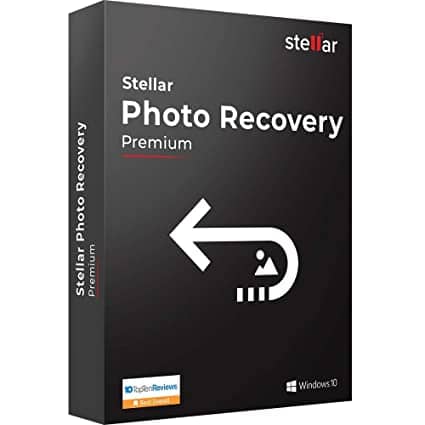How To Recover Photos Lost During Transfer From iPhone To PC?
8 min read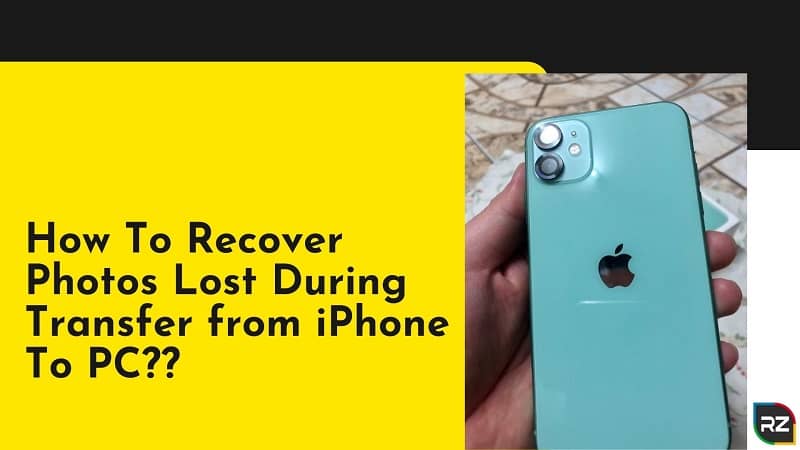
How to recover photos lost during transfer from iPhone To PC can be a daunting question to all… However, there is nothing such tricky in this…
As a matter of fact, photos lost during transfer from iPhone to PC can get easily and quickly recovered via certain manual methods. Nonetheless, in case if the manual methods don’t work or you feel like you don’t have much time to carry out the manual methods…. Dear going to software is the best option for you…
Now the question which software to go for…??
Well since this is all about photo recovery, so the software one should go for is obviously the photo recovery software.
Now again the question arises… which photo recovery software to go for…
Well despite the fact that today in the market, there is the wide availability of photo recovery software, we strongly recommend going for Stellar Photo Recovery Software.
Reasons why we recommend this software have been detailed below…
However, if in hurry, you can very download the Stellar Photo Recovery Software via clicking the button below…
Note: The Software is available for both Windows & MAC OS. And the software is available in a FREE trial version… which allows users to scan and preview the deleted photos. Moreover, in order to save the recovered photo, users are required to go for its licensed version. This means, have to purchase it.
OK… now coming onto how to recover permanently deleted photos from iPhone…
How To Recover Photos Lost During Transfer From iPhone To PC
Method 1: Check the Recently Deleted Folder on your iPhone or iPad
This is one of the quickest methods on how to recover permanently deleted photos on iPhone 11 and etc.
OK… so what actually happens is when photos get deleted on iOS, they are placed into the Recently Deleted album and are shown in the Photos app for around 30 days.
So, from here the lost photos can get retrieved.
How To Do This:
Step 1: Open the Photos app from your device.
Step 2: Scroll down to the button of the app to find the other albums section. Now select the Recently Deleted folder.
Step 3: If find files their… click on the file, tap Recover at the bottom right of the screen. Your photos will get recovered.
This is one of the finest ways to solve the issue: Photos lost during transfer iPhone.
Method 2: Recover Lost Photos Using iCloud Photo Library
In this method, lost photos are retrieved using iCloud Photo Library
OK… so one point to note… this step you can go for if you are having more than one device on your iCloud account… say…
- iPhones, iPads, iPod Touch Devices
- macOS Devices, like MacBook, MacBook Pro, or iMac
- Windows PCs with iTunes and the iCloud component installed and signed in.
You’re also required to use the iCloud photo library.
How This Method Works…
If by chance the photos got deleted on an iPad or iPhone without any data connection… or in Airplane mode, remember one thing… the other devices won’t be aware of this deletion.
So, this time… you need to leave the device without its connection and then recover the content from another device on the account.
Moreover, if the photos got deleted on an iPhone with a data connection, but the other devices related to that iCloud account are offline or powered off, then they won’t have completed the deletion.
In case if you do have a powered-off device that may not have had the photo’s deletion synchronized to it, you need to turn it on without going online.
Usually, an iOS device goes online… when power gets on.
So, here’re tips on how to prevent this…
There are few tricks actually on how to stop an iOS device from going online when powered on.
If your device does have a SIM card, assure that it is removed.
If your device connects to a wireless network when powered on, do assure that you are out of range of the access point is powered off.
Do take these precautions… then power on and check.
Method 3: Recover Lost Transferred Photos from iTunes Backup
If you got synced your iPhone to iTunes… you can easily recover the lost photos from this Apple’s backup utility.
Flaws: You cannot selectively pick up the lost photos during file transfer… Instead what can happen is the complete saving of iTunes data on PC/Mac.
Note: In mac, the iTunes backup is stored in Library > Application Support > MobileSync > Backup
In Windows 7,8,10 & Vista, the iTunes backup is stored in Users > username > AppData > Roaming > Apple Computer > MobileSync > Backup
Method 4: Use Stellar Photo Recovery Software (Recover Photos Without Backup)
When having no backup, this is the finest way to go for… to recover the lost or deleted photos…
Now despite the fact that today in the market, there is the wide availability of photo recovery software, it is advised here to go for Stellar Photo Recovery Software.
Stellar Photo Recovery Software
Packed with numerous powerful and enhance programming skills, Stellar Photo Recovery Software is the world’s best data recovery program to recover deleted photos & videos. Moreover, the software does also repairs the corrupt photos and videos.
The Stellar Photo Recovery Software is available for both Windows & Mac OS.
Salient Features of Stellar Photo Recovery Software
- Recover unlimited file formats including JPEG, GIF, PNG, RAW and etc.
- Do recover motion formats including MP4, MOV, WMV, MKV and etc.
- Retrieve data from any type of HDD, SSDs, USB drives, SD cards and etc.
- Do supports latest CFast, CompactFlash, microSDHC/XC cards
- Comprises a simple and user-friendly interface.
- Recover photos and videos from even encrypted drives.
- Save the scan information and resume recovery
- Furnish users with a Deep scan option for comprehensive scanning
- Do supports Unicode file recovery.
How To Recover Lost iPhone Photos Using Stellar Photo Recovery Software
Step 1: Download Stellar Photo Recovery Software
Step 2: Install it. Now launch it.
Step 3: Onto the home screen of the software… ‘Select What to Recover’. Now click Next
Step 4: A dialog box of ‘Scanning Completed Successfully’ will get displayed, showing the scan results… the number of files found, and the data size. Moreover, in the left pane of the main window, all the recovered data will get listed. Here you can preview them in the right pane.
Step 5: Click Recover. Here you can choose to recover only the selective files… select photos which you need to recover, then make right-click on them and then click Recover.
Step 6: In the dialog box, do specify the location to save the image files. Click Save. All the files will get saved at the specified location. Click Save. All the files will get saved at the specified location.
FOR WINDOWS | |
FOR MAC | |
OK… so this all about how to recover photos lost during transfer from iPhone to PC or resolve the issue: photos lost during transfer iPhone.
Now… related to this topic, there are many other terms or topics which people are curious of…
Here we’re gonna deal with them… so as to clear every aspect related to our main topic… how to recover permanently deleted photos from iPhone…
So, here comes the first…
How To Recover Permanently Deleted Photos on iPhone 11?
Using Stellar Photo Recovery Software mistakenly or intentionally deleted iPhone data can get retrieved… Steps on how to do this are stated above…
Why Can’t I Transfer Photos From iPhone To PC?
This may happen at times that you are not able to connect your iPhone to your PC. This happens due to various reasons. However, one of the most prone reasons behind the occurrence of this issue is the USB port.
According to reports,
Several iPhone users have been notified reporting the issue that they weren’t able to transfer photos while using the USB 3.0 port on their respective PC.
Regardless of the fact that USB 3.0 ports are significantly faster, often it also creates issues.
So, if struggling with this issue, what you are required to do is… you need to assure to connect your device to a USB 2.0 port and check if the problem got resolved.
Maximum times, this trick has resolved the issue…
So, you must go for this if looking for the solution on: Why Can’t I Transfer Photos From iPhone To PC?
Photos Missing From iCloud Photo Library
Well, this happens due to various reasons… Some of them are discussed here below:
- Deleting photos on one synced device deletes the photos from iCloud as well.
- You might have hidden photos on your device
- Clicked ‘Remove your iPhone’ option, while switching off the iCloud Photo Library.
- Disabled iCloud Photos feature… on one of your devices
- You might have logged in to a different iCloud account.
So, this was why the situation: Photos missing from iCloud Photo Library arises…
Now will be detailing how to fix: Photos Missing from iCloud Photo Library.
How To Recover Permanently Deleted Photos From iPhone 6 Without Computer
The steps discussed here below are probably the quickest way to recover iPad data or iPhone data… Nonetheless, these do work only if:
- The images haven’t got deleted more than 30 days ago
- Images haven’t got removed permanently from the ‘Recently Deleted’ folder.
Note: In case if you have done either of these two things… you won’t be able to recover your photos… and then you need to go for some other measures to recover photos disappeared from iPhone.
Steps to recover photos from iPhone without Computer
- Tap the Photos app to open it.

- At the bottom tap Albums. You will be taken to My Albums
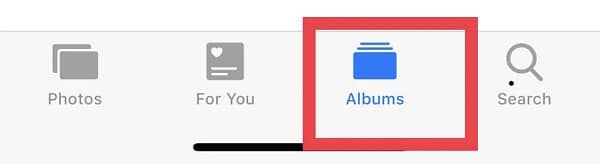
- Scroll all the way down to the bottom and then click Recently Deleted
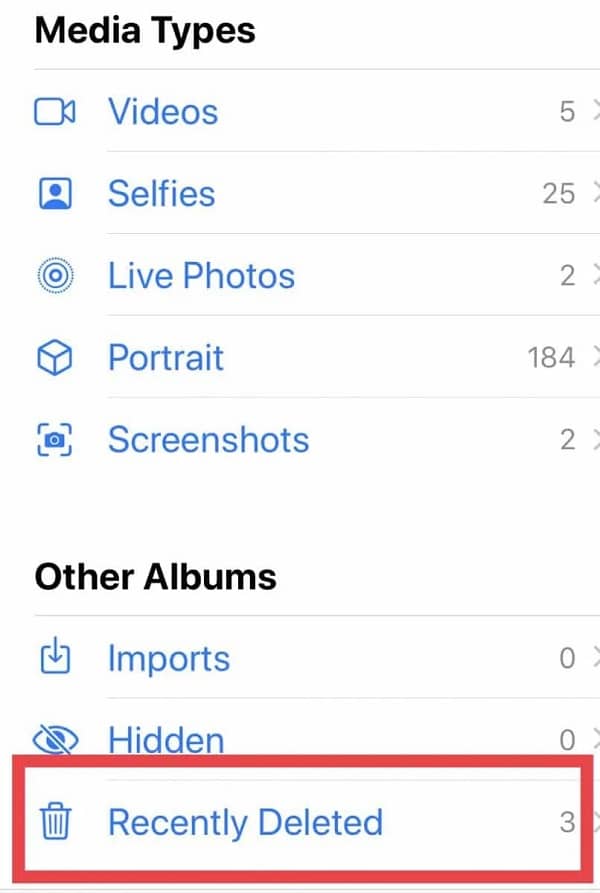
- Click Select in the top right and then click all the pictures you wish to restore
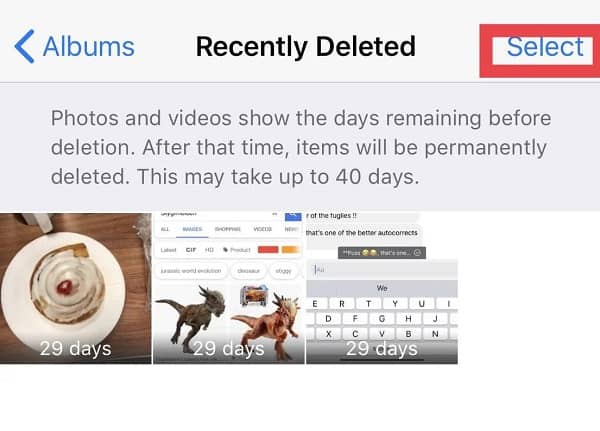
- Click Recover, at the bottom to restore the photo.
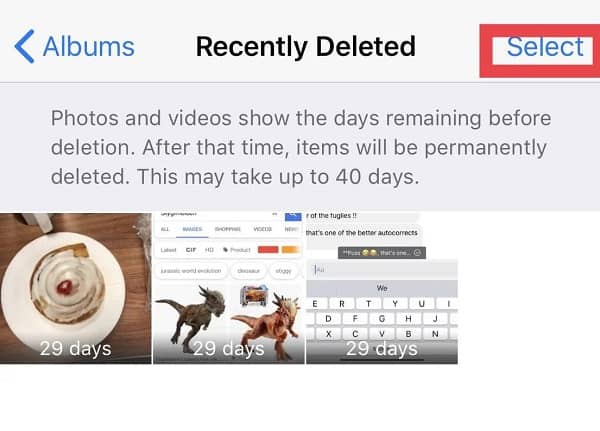
These steps are guaranteed work when it’s about how to recover permanently deleted photos on iPhone 11 or any other iPhone version.
iPhone Deleted All Photos By Itself
iPhone deleted all photos by itself is not any new issue… people have always encountered this issue with iOS.
However, the positive part is that there is nothing much to worry about this… as the issue is resolvable easily.
Yes…
Via the means of Stellar Photo Recovery Software, this issue iPhone Deleted All Photos by itself can get solved quickly and easily.
You just need to download this software and then have to follow some steps.
The steps you need to follow to solve iPhone deleted all photos by itself are stated here above.
So, yeah… this way the issue of iPhone deleted photos itself can get solved completely.
People Are Also Reading: Stellar Converter MBOX To PST
Photos Lost During Transfer Android
Suffering from the issue of photos lost during transfer from Android internal memory to SD card? Well, this time you do need Android Data Recovery Software.
Now despite the wide availability of android data recovery software, we strongly recommend going for Stellar Android Data Recovery Software.
Later on, we will be updating you on how it’s the best amongst all other Android Data Recovery Utilities available in the market.
OK… so here we end all on how to recover photos lost during transfer from iPhone to PC.
Hopefully, you enjoyed reading it and now all clear iPhone photos recovery and other issues associated with it.
Nonetheless, if any query still persisting… kindly feel free to ask us in the comment section below… Moreover, if you do feel like… you have any suggestions for you… please provide us them in the comment section below…
That would really be appreciable…
Thanks