4 Easy Ways to Recover Deleted WhatsApp Files from Android
5 min read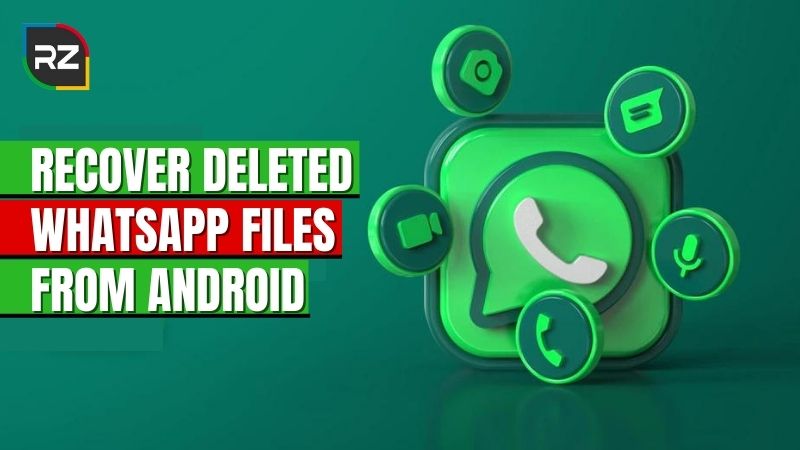
Did you lose those important WhatsApp data from your device? Don’t worry. By the end of this blog, you’ll know how to Recover deleted WhatsApp files from android.
WhatsApp is one of the most popular messenger apps (with lots of features) used by people worldwide. People use it to send documents, pics, videos, and other sensitive data.
But, even with these unique features, you can lose all your WhatsApp data.
Frightening right?
There can be various reasons behind losing WhatsApp data. It can be a virus attack, accidental deletion, or resetting the device to factory mode.
Luckily there are various ways to Recover deleted WhatsApp files from android. And the best part about these ways is that you don’t have to root your device to get your data back.
Today, we will discuss the ways how to recover permanently deleted files from WhatsApp on your device.
Common Ways to Recover Deleted WhatsApp Files from Android
There are various ways to recover deleted data from WhatsApp. You can use common ways like recovering files from Google Drive or using WhatsApp backup files.
Note: You should stop using WhatsApp ASAP; it increases the chances of getting deleted files back.
Now, try the ways that are mentioned below to recover your WhatsApp data from Android device.
#1. Recover Deleted WhatsApp files from Android through Google Drive
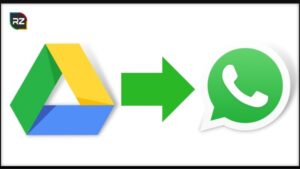
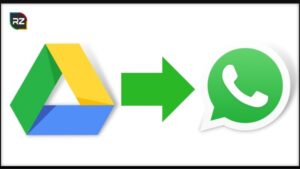
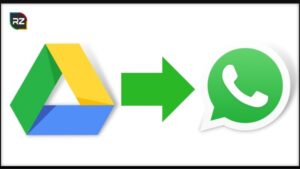
If you have already backed your files up in a google account, then recovering those deleted files will be a piece of cake.
All you need is the same google account and phone number that was used in making the backups.
Follow the steps to recover deleted photos from WhatsApp.
- Add the same Google Account on your phone that you used to create the backup.
- After that, uninstall and reinstall the WhatsApp application.
- Run the app and put your phone number to complete the verification process.
- After verifying the phone number, an email will be sent to the Google Account you used.
- You will get proper instructions on recovering deleted WhatsApp files from android.
- Follow the instructions and do the restoration process.
- After the completion of the restoration, press the “Next” button.
- Finally, WhatsApp will restore all the files, including photos, videos, and all chat history.
#2. Recover WhatsApp Deleted Files from Android Through the Local Database/Files
When you use WhatsApp to send files or any media, it automatically creates a backup file and stores it in a specified folder on the device.
So, even when you accidentally delete any photos or media from the chat, don’t worry. It was safely kept in the device’s folder already.
You can use those files to recover your deleted WhatsApp files on your device easily. Just follow the steps mentioned below.
- Go to the “files” application.
- Now, go to the internal memory or phone storage option.
- From there, search for “WhatsApp folder” and click on it.
- After that, look for the “media” option and go to “WhatsApp images“. Here, you will get all the media files sent or received on this platform.
- Now, check for the photo files you accidentally deleted in the chat.
Note: The “Sent” folder contains all pictures that you sent. Similarly, the received folder contains all the images that you received.
You get all the videos in the “WhatsApp videos” files, and in the “documents” folder, you can recover deleted pdf files from WhatsApp.
#3. Recover Deleted WhatsApp Files from Auto Backup Android
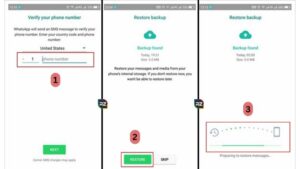
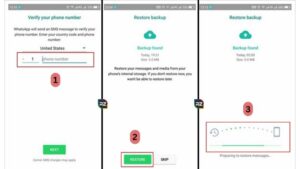
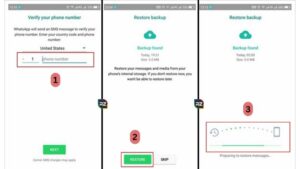
It is one of the easiest and best ways to Recover WhatsApp Chat History with all your photos and videos. But for that, you have to make sure to back up the WhatsApp files regularly.
When you accidentally delete any photos/videos or even erase the whole WhatsApp application. The auto-backup feature can restore your WhatsApp the way it was before.
Follow the steps to restore the files:
- Uninstall and Reinstall the WhatsApp application.
- After reinstalling, open the application, where you will be asked to verify the phone number.
- Now, you have two options: either skip or restore the files.
- Press on the Restore option and wait for the files to recover.
This method easily restores all media files, including photos, videos, and documents. Thus, these are common ways to recover deleted WhatsApp files from android.
However, if any of these ways doesn’t work or you don’t have a backup to save the files. In that case, you will need data recovery software to restore those files on android.
Keeping that in mind, we have come up with the best Android Data Recovery Software, Tenorshare Ultdata.
Let’s understand this WhatsApp data recovery software for android free and see the step-by-step guide to recover deleted WhatsApp files from android.
Tenorshare Ultdata: Best Data Recovery Software
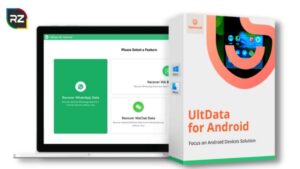
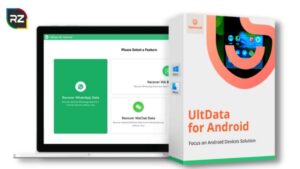
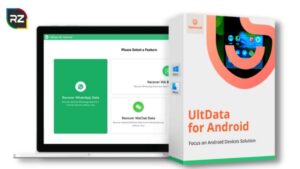
Tenorshare Ultdata is one of the best data recovery software compatible with Android and iOS operating systems.
Check It Out: Tenorshare iPhone Data Recovery Software.
But for the sake of this guide, we’ll only cover Tenorshare UltData for Android.
With this, you can recover your deleted photos, videos, messages, contacts, WhatsApp data, and every single data that was present on your device.
Furthermore, it supports all types of android devices, such as Realme, Moto, Samsung, and more.
The best thing about Tenorshare is that it can restore deleted WhatsApp documents without backup. All you need is a PC [ Mac or Windows] that fulfils all the system requirements to run the software.
Yes, you heard it right! It can recover all the deleted WhatsApp data even if you have no backup.
So, without wasting any time, let’s look at the steps on how to use Tenorshare Ultdata to Recover deleted WhatsApp files from android.
Steps to Recover Deleted WhatsApp Files from android Using Tenorshare
Before heading to the steps, you must download it, and for that, follow the link: Tenorshare Android Data Recovery Full Version Free Download.
Below are the steps on how to use Tenorshare UltData to recover deleted/expired WhatsApp files from android.
#1. Download and Run the Tenorshare UltData program on your software.
#2. Now, connect your android device to a PC and click on “Restore WhatsApp Data“.
#3. Now log in to your WhatsApp account and click on the “Start” option on the screen to start the scan.
#4. After done with scanning, it’ll give a preview of all WhatsApp files that have been deleted or exist.
#5. Now, select the files that you want to restore and click on the “Recover” button.
#6. In the end, you will get a notification about recovery being completed.
Hence, these are the steps to recover deleted WhatsApp data files with Tenorshare. With the help of Tenorshare, you can even recover expired files in WhatsApp.
Conclusion
Losing important files from android devices is a very common thing nowadays. And the cause of data loss can be anything from device malfunction to accidental deletion.
Losing your important WhatsApp data can be frustrating. However, if you know how to recover them, this problem is just a no-brainer for you.
You can recover your deleted WhatsApp files on android through google drive or use third-party software like Tenorshare Ultdata.
From our above discussion, we hope you have gotten enough information about the software and also the other ways you can recover your files.






