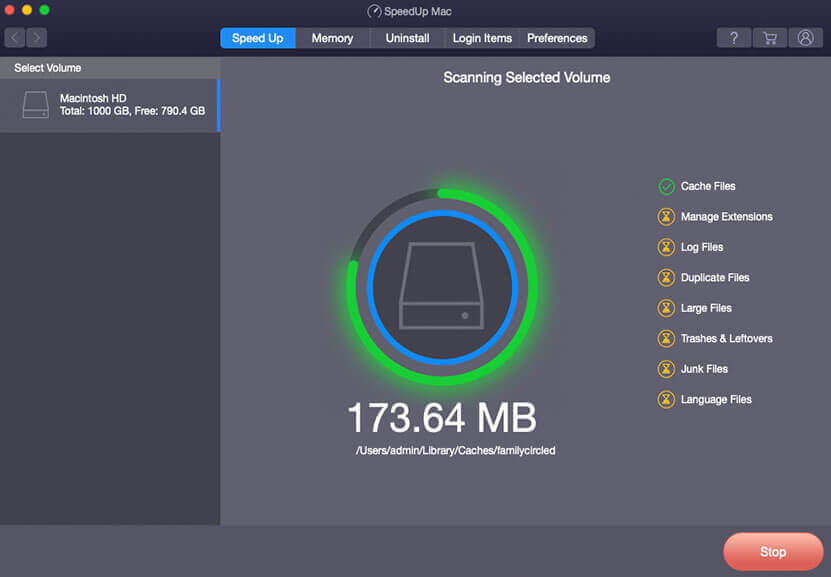The Most Handful Methods to Uninstall Zoom Video App on Mac
1 min read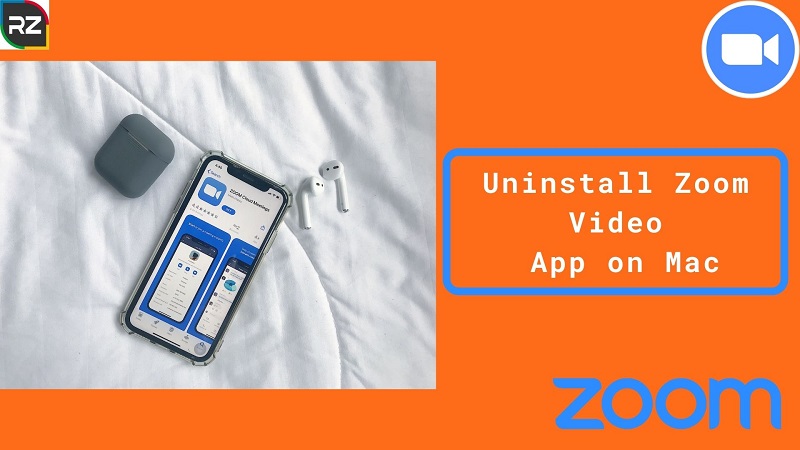
Get through the blog to understand the manual process on how Uninstall Zoom Video App on Mac.
Since 2020, when every big or small business accepted the new normal of Work from home, video calling platforms boomed out in the market.
Withal, among all the platforms the one that got most of the attention was the Zoom app.
Hence, the app comes with a very user-friendly interface & was more in demand by businesses, schools, & universities.
However, the app also comes with some drawbacks which are sometimes not tolerable.
Although, installing free apps is the same as welcoming threats for useful data.
With the free apps, data & privacy are not safe & might get in the hand of some third parties by the company.
Note: If you have no enough time & don’t want to scratch your heads with the manual method to uninstall zoom from Mac, then the only quick-fix for you is Stellar SpeedUp Mac Software that readily uninstalls Zoom app from Mac, without leaving any leftovers or hitch.
>>Download Free Stellar SpeedUp MAC Software for 30-Days Trial<<
Hence, if you aren’t so much aware of how to uninstall zoom video app on mac, then this blog is a crystal clear solution for you.
You just need to follow the steps recommended by us. However, to know the uninstallation process, it’s vital to apprehended how to install the zoom app on your system.
How to Install Zoom on Mac?
If you haven’t used Zoom before, clicking the invitation link will also pop out the link to download.
However, if you are downloading the app. without any meeting Id, follow the steps here.1.
- Go to Zoom download center, click on Download under Zoom client for meetings.



2. Open the folder of download on your Mac, click on Zoom. pkg



3. Click Continue when the Software opens



4. Click on Destination select on the left panel, after that Select Install for all users of this computer or Install for me only, click



5. Select the Install option to start the installation process.



6. Click on Close, when the installation is done.



Now, it’s time to get how to uninstall zoom rooms app Mac with the handy methods.
How to Uninstall Zoom Video App on Mac?
If you are in need of removing the app for refreshing your Mac, then follow these manifested methods for the handy installation.
Uninstall Zoom Using Zoom App
1. Launch the app Zoom desktop client on your Mac
2.After that, select us from the menu bar, click on uninstall zoom.



3. A pop-up message will open, click on ok to confirm & complete the uninstallation process.



Before getting ahead to the other manual method, we just want to let you know that the easiest way to uninstall any app including the Zoom program is the app uninstaller Software.
Moving on with that, the best Software is SpeedUp Mac Software that comes with a user-friendly interface & also eliminates junks, caches, old & unnecessary files.
Install the Software by clicking the link below….
>>Stellar SpeedUp Mac Software Free for 30-Days<<
Uninstall Zoom from Mac Using Finder App
- Launch the fiber app from Click on the menu bar, go to the folder.
- Type /.zoomus/ in the textbox, then click on Go.
- Drag and drop the zoom opener to the trash icon.
- Empty the trash to remove the app permanently
How to Uninstall Zoom Windows?
Zoom from Windows can be easily uninstalled through the control panel or directly from the zoom folder.
Hence, the Instruction to Do So is as Follows:
- In the Windows bar, search for the control panel.
- Now, click on the control panel app.
- Later, you’ll see many categories in the control panel, click on uninstall a program.
- After that, click on program & features.
- Select zoom from the program list, then click on Uninstall.
- You’ll get a prompt, Are you sure you want to uninstall zoom, select yes.
Hope you are enjoying reading the blog how uninstall the zoom video app on Mac? Keep reading the blog to understand the zoom reinstallation process on Windows
How Do I Uninstall and Reinstall Zoom on Windows 10?
It’s no hidden fact that bugs and breakages get in the way while using the zoom app.
In that case, if you are having trouble while video conferencing & the Software is not working properly. Then the only fix is uninstalling & reinstalling the zoom app on Windows 10.
So, here is the way to uninstall & reinstall the zoom app on Windows 10.
Uninstall Zoom Windows
- Press Windows + s
- Type appwiz.cpl. in the pop-up window
- Click on Enter
- Into the program & features window, search for zoom.
- After that, right-click on Zoom, then select the uninstall option.
- For the final consent, click on yes.
Reinstall Zoom App on Windows 10
- Go to the download center of Zoom.
- You’ll get to see all the available versions there.
- Click on the download under your desired version
- When the downloading process gets complete, go to the directory where the downloaded files are stored.,
- Double click on exe.
- Follow the instructions to complete the installation process.
How to Uninstall Apps on Mac?
Besides the zoom app, if you are struggling with other apps too, then here is a detailed process on how to uninstall the apps on Mac.
Uninstall the App from App Store
Go to AppStore, click on launchpad icon on the dock.
- Click & hold on any app you want to uninstall, until the icons start shaking.
- Click on the program that you want to delete, and then select the delete option.
Moreover, sometimes you won’t be able to delete the apps with the launchpad option, so in that case, try the below methods.
Uninstall the App from the Internet
You’ll have to use the Finder app to uninstall the app if you have installed the app from the internet.
- Click on the Finder icon in the dock
- Select Application on the left side of the Window
- Click on the app you want ot uninstall or remove.
- Drag & drop the app to the trash icon on your dock
- Clear the trash to remove the app permanently.
Regarding the topic of how to uninstall zoom video app on Mac, we have stated all the manual methods.
But, you & we know that the best option to get rid of these apps is the Uninstaller Software.
However, going for the manual methods is fine, but there is a risk of losing useful & personal data if any mistake happens.
Hence, Stellar SpeedUp Mac Software promises you the risk-free installation of apps & also clears out the risky & unsuitable data.
>>Stellar SpeedUp Mac Software Free for 30-Days<<
Now, moving next let’s have a quick glance at the Software…
Features of Zoom Uninstall Tool – Speedup Mac Software
The free speed up Mac Software is a so handful of Software that easily uninstalls the zoom app along with removing all the zoom leftover & traces.
Moreover, removing the traces is not possible by manual methods. Hence, the Software also eliminates zoom plug-in extension, caches, old & improper files from Mac.
Henceforth, the unuseful data & apps might be also eating up your space & by installing the Software you’ll be amazed to see how much space the unwanted data were consuming.
Uninstall Zoom Video App on Mac with SpeedUp Mac Software
When you get irked with the process of removing the Zoom app with the manual methods, use the SpeedUp Mac Software.
The Steps are as Follows:
- Download & then install the SpeeddUp Mac Software on your Macbook.
- Launch the Software & then click on Uninstall tab from the top menu, select the Zoom app.



- Click on the uninstall now option, then a warning message will appear, continue with caution.



- You’ll receive a message after the zoom uninstallation get completes.
Note: The SpeedUp Mac Software comes with a 30-day free trial, you can purchase the 1-year subscription plan to continue using the tool.
>>Download Free Stellar SpeedUp MAC Software for 30-Days Trial<<
The Conclusion
Uninstalling zoom can be a simpler process if you go with the Software or rather know how to do it.
Though, we hope the blog helped you to uninstall zoom video app on mac through manual steps.
If the manual methods look tedious the only option is SpeedUp Mac Software.
Share your thoughts in the comment section below, how you are going to uninstall the zoom app from your system.