How Do I Recover Permanently Deleted Photos from Android?
7 min read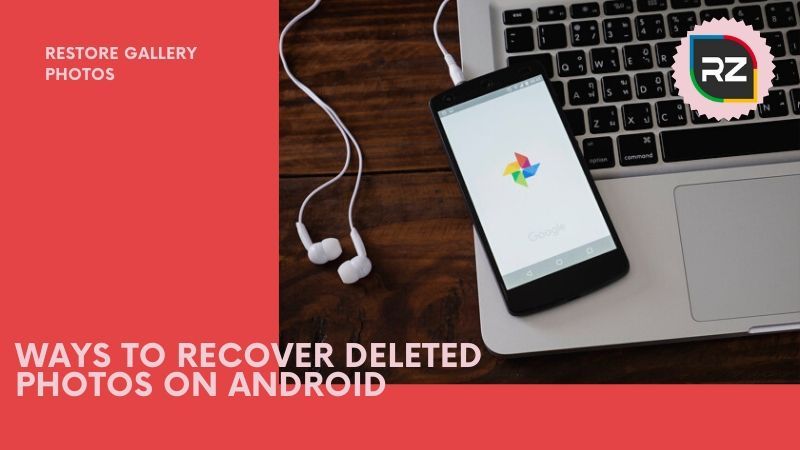
Looking for Ways to Recover Deleted Photos on Android Gallery, which you deleted accidentally, then this blog is for you.
Have a look………..
Android phones are used to capture, as soon as you buy a new Android device you first check the camera, its features, and quality and it has a gallery app that saves thousands of photos, videos, WhatsApp images, screenshot, and other tools.
However, we all make mistakes and accidentally delete photos on our phones and after deleting, we sometimes feel that it was important for us and want to recover it.
Thus, to Retrieve these photos, we have written this blog and have mentioned about some Simplest Way to Recover Deleted Photos on Android.
Just follow these simple method if looking for – How Do I Recover Permanently Deleted Photos from Android – to get your photos back on your gallery and feel relaxed and enjoy clicking photos.
Simplest Way to Recover Deleted Photos on Android
The Simplest Way to Recover Deleted Photos on Android from your Gallery is to back up your Android Photos to the cloud base software and apps.
These apps and software run quietly and they just inform you to back up and once it back, you can even control when they upload your photos from the gallery.
So, follow these following mentioned apps or software if looking for – How to Retrieve Deleted Photos from Android.
From Google Photos
Google Photos is a popular photo-sharing and storage app developed by Google. This app can safely back up all images and Restore Gallery Photos that you keep on your Android smartphone to the cloud and restore them when needed.
However, it can also automatically remove backed up images, which sometimes causes users who are not familiar with this feature to panic. But fear not, recovering photos from Google Photos is simple.
Follow these steps:
- Open the Google photos app on your android device
- Select the deleted photos
- Tap More (three dots) and select save to device.
From Microsoft OneDrive
Microsoft’s cloud storage service, OneDrive, offers an automatic photo backup and delete feature, which frees up internal memory by uploading pictures to the cloud and deleting them from the phone. All images uploaded to OneDrive can be recovered from any device, including the device with which they were taken.
Follow these steps:
- Open the OneDrive app on your android device
- Select photos from the bottom menu
- Select the photos you want to restore
- Tap More (three dots) and select save
From Dropbox
If you’re a Dropbox user and had activated the automatic photo backup feature before you lost or accidentally deleted your photos, you can now easily recover them without a computer to the phone memory with just a few taps.
Follow these steps:
- Open Dropbox app on your android device
- Navigate to the camera upload folder. If you remember moving the images to a different folder, navigate to it instead.
- Select the photos you want to restore
- Tap More (three dots) and select save to the device
From Google Drive
Since July 2019, photos stored in Google Drive don’t automatically show in Google Photos, which means there’s one more way how to recover deleted photos from the Android gallery.
However, it’s worth noting that the automatic photo backup feature uploads photos to Google Photos regardless of whether you activate it from Google Drive or Google Photos.
Follow these steps:
- Open Google Drive app on your android device
- Select the photos you want to restore
- Tap More (three dots) and tap download
Note: You should back up the most important photos to Google Drive account to get it back, once deleted.
When you delete folders along with the Google Photos folder in Google Drive, the photos deleted will be in these Google Photos folders.
Photos are your memory, and losing it hurts a lot for everyone, so just keep in mind to keep your photos locked up in cloud-based apps.
So, these were some of the ways if looking for – How to Recover Deleted Camera Photos from Android. Now, let’s move to the next section to know How to Recover Deleted Photos from Android Gallery 2020.
How to Recover Deleted Photos Android Internal Storage
Photo recovery apps for Android don’t recover deleted pictures that Android users want to get back nearly as well as Disk Drill and other photo recovery apps for Windows and Mac, but they do come in handy for more straightforward photo recovery jobs.
Just like when recovering photos on a computer, your Android device should be rooted, but some Android photo recovery apps work even without root, including our pick Disk Digger. This app is available for free in the google play store and is one of the best app/Way to Recover Deleted Photos on Android
So, Use Disk Digger Android App if looking for – How Do I Recover Permanently Deleted Photos from Android.
Just follow these simple steps to Restore Gallery Photos:
- Install Disk Digger from Google Play Store
- Launch Disk Digger and then select one of the two support scan methods
- Wait for Disk Digger to find your deleted pictures
- Select pictures for recovery
- Click the recovery button
Other Variants to Restore Deleted Photos on Android Devices
Looking for How to Retrieve Deleted Photos on Samsung or any other android device. Read this section….
The methods described in this article cover all the main ways how to restore deleted photos on Android devices, but there are a few other options that you can explore to recover even more deleted photos, some being more obvious than others.
The alternative methods on how to restore deleted photos on Android devices may sometimes feel rather desperate, but it’s always better to exhaust all options than to lose a treasured photo of great emotional value.
Go Through Your Emails and Messages
Many email services offer unlimited storage space, allowing users to keep as many emails and attachments as they want. Check if you sent the deleted pictures to someone else via email. If so, they’re probably still in your inbox, and you can simply download them to your computer or Android device.
Check Social Networks
When it comes to privacy, it’s not really a good idea to use social networks as photo backup services, but that’s exactly what many people do. Even if you keep your social media presence limited, your friends and family might have shared the exact same pictures you’re trying to recover, which is why you should check social networks before you call it quits and declare the pictures lost.
Check Backups of Your Device
If you have a complete backup of your Android device, now’s the time to use it. We recommend you create a new backup before you restore your device from the old one so you can recover the deleted images and then restore your device again to its original state and avoid having to reinstall and configure dozens of apps.
How to Avoid Losing your Photos on Android Next Time
Why looking for – How to Retrieve Deleted Photos from Android if you can avoid the mistake by restoring the photos permanently.
Just because there are many ways to recover deleted photos on Android doesn’t guarantee successful recovery. Even with the best image recovery software applications and our detailed instructions, there is a small chance that you won’t be able to recover everything.
That’s why it will be better to avoid losing photos in the first place and don’t risk anything. Use these five tips mentioned below to decrease your chance of accidentally losing important photos.
Back up your Phone from Time-to-Time
Never underestimate the importance of a backup. Having a complete backup of your Android device at hand allows you to recover not just delete and lost photos and videos but also all other files, applications, and even settings. If you lose your device, you can simply get a new one and recover it from the backup, which beats having to set up everything from scratch.
Clear Cached Image in Android Gallery
You click on a thumbnail in Android Gallery but nothing happens—the photo doesn’t open. Why?
This issue often happens when the Android operating system doesn’t generate thumbnails correctly, and the only way how to fix it is to delete the thumbnails file in the DCIM folder. You can either delete it directly using a file browser, or you can use a disk space cleaner to do it for you.
Clean Up Your Storage Space
Some Android devices behave erratically when they are low on storage space. If your pictures ever start disappearing, make sure to check how much free storage space you have. If you find out that you have just a few megabytes left, your device most likely needs cleanup.
Upload Photos on Cloud
These days, there are many cloud storage services to choose from, and most of them are compatible with Android devices and offer automatic photo backups. The best thing about letting a cloud storage service upload your photos to the cloud is that you can recover them from anywhere and any device.
Be More Careful
A backup may save you when the worst happens, but it’s best to avoid the worst entirely. Because there’s no recycle bin on most Android smartphones and tablets, you should be very careful when deleting or otherwise managing photos and videos. When in a hurry or feeling stressed, remind yourself to think before you tap.
The Takeaway
Hopefully, you’ve been able to use the instructions provided in this blog to recover all deleted photos from your Android device with Disk Digger or some other photo recovery method.
We recommend you to bookmark it so that you can come back to it in the future or send it to someone you know and help them recover deleted photos before it’s too late.
So this was all about Way to Recover Deleted Photos on Android. We hope you enjoyed reading this blog. If you want us to write more such blogs, then leave a comment in the comment box below.
Till then, Stay Tuned……………….






