6 Ways to Fix Steam OS Error 4294956486 (Windows & Mac)
6 min read
Looking for ways to fix steam OS error 4294956486 online? You’re at the right place.
This guide will help you know how to fix Steam OS Error 4294956486 and troubleshoot the problems like a Steam overheating computer.
Steam is a Linux operating system that works on a steam machine, a digital platform created by Valve Corporation. It is one of the most used-free programs you can install on your pc.
Gamers prefer using Steam OS because of its lightweight nature and better graphics. But, like any other OS, Steam is also not perfect.
OS error 4294956486 is the most common error of Steam where game files get corrupt and put you in a condition where your Game no longer launches on Mac/Windows.
Don’t worry! Stick with us to the end of this guide to eliminate this problem.
What is the Cause of Steam OS Error 4294956486
Below are some of the major reasons behind OS Error 4294956486 on Steam, including:
● A corrupted game installation file is one of the major causes of Error 4294956486.
● Having an NVRAM or PRAM issue that affects the allocation of SteamOS.
● The steam version is inconsistent with the macOS operating system.
● Virus and malware attacks can also be the cause of errors.
● It’s also possible to get the error because of the outdated steam client, which can’t update itself due to partially corrupted files.
● Using a third-party antivirus firewall can also create a problem with the steam installation.
Now that you know all the major causes of the error let’s head to the next section to learn how to fix steam OS error 4294956486.
Have a look at: 6 Best Nintendo Switch Controllers along with their Price.
6 Methods to Fix Steam OS Error 4294956486
Below we have mentioned some major methods that can help to troubleshoot Steam OS Error 4294956486.
#1. Verify The Game Files to Fix Steam OS Error 4294956486
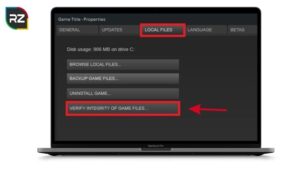
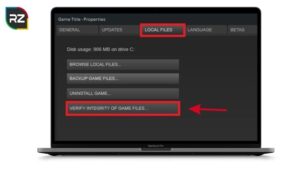
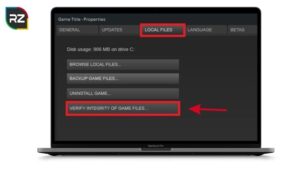
It is possible that you are facing this error because of the corrupted installation [Game] file. You can start by checking whether this error is caused by a corrupted file or something else.
If a corrupted installation causes the error, the steam client will automatically troubleshoot those issues.
Follow the steps to verify the games files to fix steam OS error 4294956486:
● Open the steam library by logging into the steam account.
● Now, find the particular file that is causing the trouble.
● After that, right-click on the Game with the error and click on “properties.”
● Once you are inside, click “Local files” and “verify the integrity of the game cache.”
● After selecting, confirm the process and wait for its completion.
● In the end, reboot your PC and check for the issues by running Steam OS.
#2. Forcefully Update the Steam Client (For Windows)
Now, after resolving the problem with the corrupted game files, let’s not forget the possibility of having corrupted steam files, or the files might have become outdated.
An outdated steam file program can cause multiple problems in the OS. In that case, deleting those files and forcefully updating the steam files is the only way to fix steam os error 4294956486.
To do that, follow the steps mentioned below:
● Close the Steam> go to task manager, check if the app is active, and “select to end the task.”
● Once done with that, open “file explorer” and navigate to the path “C:\Program Files (x86)\Steam”.
● Now, eliminate all the content of that folder except “The Stemapps folder, Userdata folder, and Steam.
● In the end, restart your pc and check if the issue is still there.
#3. Create a Shortcut (For macOS)
In case you are facing a problem with the steam client issue on macOS, try to create a shortcut for macOS.
Using the terminal on your mac, you can easily create a dedicated shortcut that will allow you to run the Game without depending on the steam interface.
Follow the steps to create the shortcut:
● Go to your finder and type “terminal,” and hit enter.
● Once you open the application, go to the location where all the steam games are installed, or just type the following command line.
“Cd Library/Application/Support/Steam/Steamapps/common”
● When you arrive at the location, type “Is” and hit “enter” to get the list of games you installed with Steam.
● Once you get the list, take note of all games with exact names like “Mario.”
● After that, types the command to launch the problematic game
“cd” Mario/Mario.app/Contents/MacOS”
./” XYZ”
● After you finish the command, just reboot your device and check for the issue.
In -s “/volumes/*Your Username*/Shared/Steam?steamapps/common*Gamename*/*Gamename*.app/Contents/MacOS/*Gamename*” ~ /Desktop/
#4. Remove the 3rd Party Applications
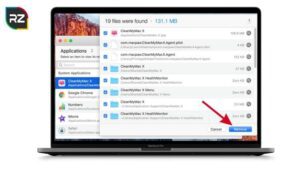
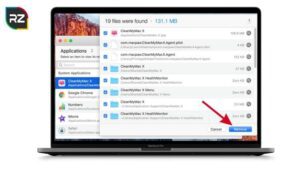
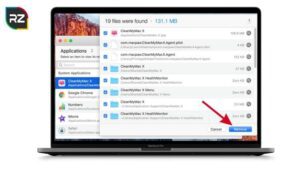
The presence of problematic third-party software is also one of the reasons or causes of Steam OS errors.
There can be various applications that may be interfering with the OS and creating problems that prevent Steam from performing fully.
For instance, applications such as CPU tweaker, MSI Afterburner, or any other famous software can be the root of this Steam OS problem.
So, ensure there will be no third-party software available in your system that may interfere with the steam OS. Uninstall all the programs you find causing problems with the steam OS.
Moreover, you can perform “Clean Boot” to start the process and remove the app after finding the problematic software.
#5. Reset NVRAM & PRAM
Suppose the above methods won’t work for your macOS. In that case, it is possible that we are facing a problem with (no-volatile random-access memory) or PRAM (Parameter Radom Access Memory).
In macOS, NVRAM stores all the settings to get quick access, while PRAM stores information about the MAC’s core components.
Follow the steps given below to fix the problem by resetting both PRAM & NVRAM:
● First, do a regular shutdown of your macOS.
● Once your mac is completely off, turn it on and press/hold the keys “Option+Command+P+R.”
● Hold those keys for at least 20 seconds, and your mac system will give an impression of preparation to restart. Make sure you don’t let those keys go.
● Now, wait for the startup sound. Once you hear the second tone of the sound, release all the keys.
● After the completion of the startup, run the Game normally from Steam and check if the issue is still there or not.
#6. Reinstall Steam to Fix Steam OS Error 4294956486



In case of the methods we have discussed above won’t work, then just try to uninstall and then reinstall the steam client on your PC device.
This troubleshooting method will be your last call to fix steam OS error 4294956486. It does not matter if Steam failed to start process. This method has reportedly managed to fix the problem by installing the steam OS.
Follow the steps to uninstall and reinstall Steam on your windows pc.
● Press “Win+R” and type “appwiz.cpl” in the run dialogue box.
● Click on “OK” to open the “program and features” window.
● After that, right-click on Steam and click on “uninstall.”
● Once you are done with the uninstall, reboot your PC and visit the official website of Steam and download the latest version of Steam.
● After that, install the program and again, reboot your PC and check if the error is still there or not.
Apart from these methods, you can try disabling the antivirus firewall and then check whether the problem is still there or not.
Hence, these are the methods to fix steam OS error 4294956486 mac/Windows that you can try.
Conclusion
Many gamers worldwide use Steam to play computer games. It offers better graphics, tons of compatible games, and an overall better gaming experience.
But like any other software, it has its issues and limitation that cause marks users to face different problems.
Moreover, OS Error 4294956486 on Steam is one of those common errors that users encounter while launching games.
Keeping that in mind, we have discussed Steam’s most common error, 4294956486, and the ways to fix it in the above sections. Do follow the steps to troubleshoot the error and get back to your gaming world ASAP.
Hope you find the guide helpful! If you have any queries feel free to ask in the comment section.




