9 Best and Simple Ways to Fix T-Mobile Error 111
5 min read
T-Mobile Error 111 occurs while using messaging or internet services on the phone. But it’s not something to worry about as you can fix T-mobile error 111 easily.
Many people are experiencing this issue as they can’t send messages with T-mobile error 111, so you’re not alone. The T-mobile error 111 is one of the most common errors experienced by users.
However, there could be several causes of T-mobile error 111, such as bad network configurations, low account balance, or just a glitch.
Keeping that in mind, we’ve discussed many ways to help you to fix T-mobile error message text.
So, without waiting further, let’s unwrap the ways to fix T-mobile error 111!
9 Top Ways to Fix T-Mobile Error 111
T-mobile provides notable services to the users of the USA. But as with other services, it also comes up with some issues and T-mobile error 111.
Unlike other issues, it is easy to fix T-mobile error 111 in the following ways:
#1. Restart Your Device



Restarting your device might look simple, but it’s one of the most effective ways to fix T-mobile error messages.
You may have experienced the T-mobile error 111 due to a temporary glitch, so restarting your device can easily fix the glitch.
Pro tip: Power off your phone and take out your SIM card (if physical), and put it back after 5 minutes.
However, it isn’t necessary to tell you how to restart your phone; still, you should follow the way:
- Press and hold the power button and tap on the Restart option in the power menu.
Note: If it only shows the Power Off option, do it and restart manually.
If restarting your device doesn’t work, you should follow the other ways to fix T-mobile error 111.
#2. Verify Network Data
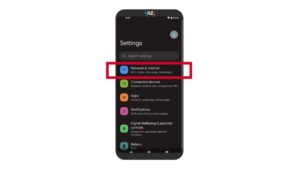
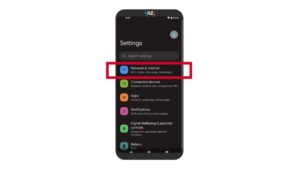
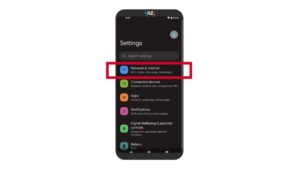
If you can’t send message with T-mobile error 111, it may be due to you being connected with the wrong network data.
In simple terms, if you’re not connected to a T-Mobile network but with Wi-Fi or something else, you’ll experience the error.
So, verify your network data and select the T-Mobile network to fix this problem.
For that, go to your device Settings > Mobile Data > Network Provider and choose T-mobile from there.
Note: The network setting may differ according to the device. If you can’t find it directly, contact the T-mobile customer service for proper assistance.
#3. Check for Message Blocking
Message blocking feature enables particular contacts. This feature stops sending and receiving messages on your phone.
If you can’t send a message from your phone to a particular contact, you must have a look at the t-mobile message blocking feature.
- For that, launch the Message app on your phone and go to its Settings.
- In the Settings window, you will find Block Numbers and Messages option; tap on it.
- There you’ll find the Block Numbers option. Tap on it to see if you’ve blocked the user to whom you want to send messages and unblock him/her.
After that, send a test message to see if that works. If you are still facing the issue, follow the next ways to fix T-mobile error 111.
#4. Turn Off Read Receipts of Your Messages
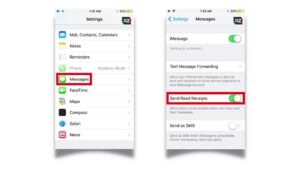
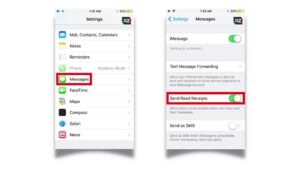
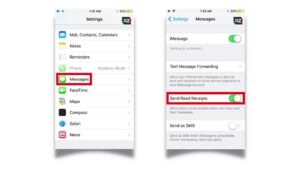
Read receipts configuration states if your messages get opened or not when you send them to someone.
In other words, if your recipient enables to read receipts, you can notice if they opened your message or not.
However, sometimes it may cause errors while sending messages from your phone; the reason could be anything such as device configuration or more.
So, turning off read receipts of your message can help you fix T-mobile error 111 and let you send messages.
And to do so, follow the instructions carefully:
- Launch the Messaging App on your device.
- Tap the Three Vertical Dots in the top right corner of your screen.
- Go to Settings > Chat Settings.
- There you’ll find the Send Read Receipt toggle; turn it off.
- Lastly, check if T-Mobile error 111 is eliminated.
By following these instructions, you can easily eliminate the “can’t send a message with T-mobile error 111 pixels 6 or any other phone.”
#5. Update System Software



Some people have noticed this error due to software updates, most commonly in the Android version Pie (Android 9).
And if you’re still using the Pie version, you should update your phone to the latest one.
Follow the instructions to update your phone:
- Launch the Settings app on your phone.
- Go to the System Settings option.
- Tap System Update to check if a new update is available.
- If available, Install the Update, and if not, your phone is updated with the latest version.
Updating your phone to the latest version can eliminate the glitch that causes T-mobile message errors.
#6. Insufficient Account Balance
If you’re not able to send messages or make calls to anyone, it’s time to blame the low account balance.
So, the first thing you should do is check the account balance of your phone (SIM card).
If it’s low, recharge it. Or, if it’s good enough, follow the other ways to fix T-mobile error 111.
#7. Low Phone Storage



Low phone storage can also be a cause of T-mobile error. Try to free up some space on your device (15% is enough).
For that, you can use pre-installed Cleanup software or follow the instructions given below:
- Go to My Files > Internal Storage.
- Tap the Three-dotted Icon next to internal storage.
- Choose Analyze Storage.
- Check the apps and files on your device and see if you can delete some to free up storage space.
Moreover, you can also full-format your phone if you don’t have any important apps or files on your phone.
#8. Enable/Disable Airplane Mode
As we’ve discussed above, the T-mobile error message text may occur due to some system glitch or network issues.
So, to get rid of it, enable/disable Airplane mode a few times and try again.
If it works, be grateful! If not, restart your phone or follow some other way to fix T-mobile error 111.
#9. Turn Off VPN on Your Phone



Enabled VPN can interrupt many regular operations of your phone, and you may also notice the T-mobile error 111.
In that case, you need to disable the system VPN on your phone to fix the issue.
Follow the steps to do so:
- Launch the Settings app.
- Go to the General Setting option.
- Select the VPN or VPN & Device Management option.
- Disable the VPN network by using the toggle button.
After disabling the VPN, check if your message is working by sending a dummy message to someone.
Hence, these are the 9 best ways to fix T-mobile error 111. Sometimes you need to try more than one way as you can’t determine the primary cause of this error.
Conclusion
The T-mobile error 111 is one of the most common errors that you’ll notice on your phone, but you can’t define its primary cause.
However, it isn’t a major cause that negatively impacts your device, but some people may find it irritating, especially when they can’t send messages with T-mobile error 111.
So, if you’re experiencing the same, you should follow the above instructions to fix T-mobile error 111.
And if you are still facing the issue, even after applying these ways, you must contact T-mobile customer service at “https://www.t-mobile.com/contact-us.”






