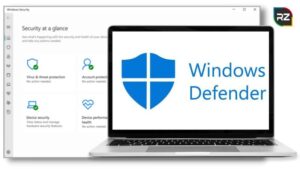Windows White Screen of Death: What, Why, and How to Fix It?
5 min read
If you are experiencing windows white screen of death, you must want to know the ways to fix white screen of death with ease.
Read this blog completely and make your computer run effectively again.
Suppose you get a holiday and decided to complete all your works that have been pending for weeks, but as you log into your Windows PC, suddenly a white screen appears.
Moreover, this error makes you stop at the very start of your work. It can really be a big issue especially if you don’t know how to fix it.
And, with exactly a blank white screen without the cursor sign, there is no way of knowing what to do next to make this right.
Now, the question is what is Window’s white screen of death? How can you fix white screen of death?
Let’s see it in the coming sections!
Firstly, let’s understand exactly what is the white screen of death.
What is White Screen Error of Death?
White screen error is an issue that generally happens in windows 10/11 and usually occurs with a total blank white screen on the display.
Certainly, it just like the “Blue screen error” but without any error code on the screen.
However, this makes it harder for people to know the cause and implement the troubleshooting methods.
Moreover, there is no particular reason for this Window’s white screen of death.
But having problems with the hardware and software of the system can cause this error.
Well, without knowing the cause of why your computer screen turns white and freezes windows 10, you Can’t fix white screen of death.
Thus, let’s just move on to the next section and see the causes of this sudden white screen windows 10/11 error.
Causes of White screen Error of Death



Below are some causes of White Screen Error.
- A buggy update can be a reason for Windows 10 white screen after update.
- A misbehaving background application can interfere with your system and give you this error.
- Bad hardware components can also be the reason for this error.
- Important drivers are either outdated or not working properly can give you a white screen of death windows 11/10.
- Some critical system files are missing from your computer.
Now, we know the causes of this error, let’s move on to the next section and discuss the ways how to fix white screen of death.
5 Ways to Fix White Screen of Death
Below are some of the ways you can fix your white screen of death laptop/PC.
1. Remove the Problematic External Devices
Firstly, you should do to recover your pc/laptop from the white screen error of death is to remove the problematic peripheral devices you are connected to.
Indeed, there is a chance that these external devices may be causing Windows 10 white screen on startup.
Besides, you can check if the error is causing or not after removing the devices.
2. Check Your Windows Update
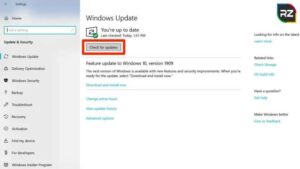
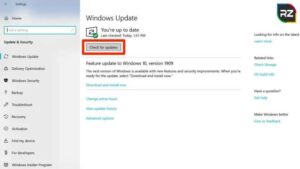
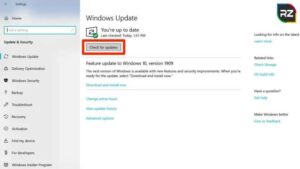
Microsoft launches new updates to troubleshoot issues in their OS.
However, sometimes rather than removing these errors they give you more issues because of the buggy update.
So, it is better to check that if the new updates of windows causing this error or not.
In case, if you are facing Windows 10 white screen after update, you can simply go back to your older update and avoid the white screen error.
Follow these steps to uninstall your new windows update.
- Press “Win+I” and go to the windows setting.
- After that, open the “Update & Security” Options on the display.
- Now, select the “Windows Update” option in the left panel.
- Then, Click on the “View Update Panel History”.
- After going to the history, click on “Uninstall Updates”.
- choose the update you want to remove and “Uninstall”.
Thus, if your update was causing the problem, this method can help you to fix the issue.
3. Update Your Graphic Drivers
Graphic card drivers work as a link between your operating system and hardware.
However, faulty or outdated graphic card drivers can also give you white screen errors.
In short, you will experience a problem during using particular hardware/ software.
Indeed, by changing and updating the graphic card drivers you can easily get rid of white screen errors.
Follow the steps to update your graphic card drivers.
● Go to the windows search bar and search for “Device Manager”.
● Now, click on “Display adapters” and then “Update drivers”.
● After that, choose “search automatically for drivers”.
● Now, once the system displays updated drivers, follow the on-screen process to complete the process.
After updating you can check if you are still facing errors or not.
In case, you are still facing errors then re-installing the driver works as a charm for you.
4. Disable the background applications
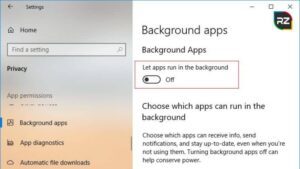
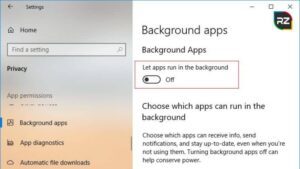
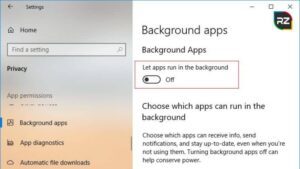
There is also a possibility of having the error because of some background application interfering with your system.
Moreover, if you don’t know how to know which one is problematic, try to disable all the unnecessary third-party applications running in the background.
Follow the steps to do it:
- Go to the search bar and search for “Task Manager”.
- After that, go to the “Processor tab”.
- Now, right-click on the application you want to stop and choose “End Task”.
After completing all the steps, try to perform the task that was causing the error.
In case, you are still getting the error. Try to launch your “Windows in Safe Mode”.
5. Boot your PC in Safe Mode
White screen in safe mode is impossible because in safe mode windows use only basic drivers and apps to run the system.
Follow the steps to boot windows in Safe mode
- Press “win+R” to open the run window.
- Now, type “msconfig” and press “ok”.
- After that. Open the “boot” tab and select “safe boot”
- In the end, press “OK” and restart your windows to see the issue.
If your issue gets resolved by using safe mode, it’s confirmed that third-party applications were causing the problem.
Hence, uninstalling those third-party applications can help you to fix white screen of death.
Conclusion
Windows 11 or Windows 10 white screen on startup is very common among people.
However, there are ways that can help you to get of these errors easily and they are mentioned above.
Hope you get all the valuable information from this blog that will help you to get rid of the white screen windows 10 after login.