How to Recover Wi-Fi Passwords on Android and Windows Easily
4 min read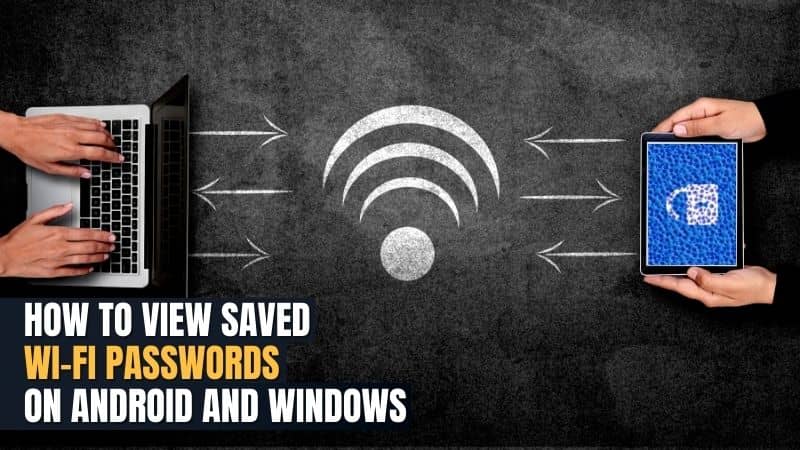
Are you one of those who forgot your Wi-Fi password and now urgently need to connect to another device, but you can’t do that?
Can’t be able to remember the Wi-Fi passwords is really irritating for some people. It is one of the most common problems that users face these days.
However, there are many ways to get your Wi-Fi password back to tackle this problem. But these methods only apply to the Wi-Fi you are connected to now.
In short, you can’t know those Wi-Fi passwords that you never connected to.
This blog will help you know how to view saved Wi-Fi passwords on android without getting your phone rooted.
How to View Wi-Fi Password on Android 2021?
If you are using an android phone, you have two options to see the saved Wi-Fi password.
One is where you have to root your phone and use a third-party app to see the passcode, and the other way without rooting your phone if your android version is 11 or higher.
Yes, you heard it right! There is a way to get Wi-Fi passwords without damaging your phone with the rooting system.
Here are the steps to view saved Wi-Fi passwords android 11:
● Go to the setting option and then to Wi-Fi networks. Here, you will see the current Wi-Fi you are connected to.
● Now, click on the “i” icon of the connected saved network.
● Then click on the shared password. Here you have to use your fingerprint or pincode to give access.
● A QR code will generate on your screen with a written password.
● By the given QR code and password, any person can access the Wi-Fi network without any problem.
It is one of the easiest and safe ways to view saved Wi-Fi passwords android without root.
Moreover, rooting can cause different types of issues in your phone, which sometimes lead to permanent damage to the device.
So, let’s move on to the next section of How to View Saved Wi-Fi Passwords on Android to see how a person can see passcode in android version 9.
How to View Saved Wi-Fi Passwords Android 9?
It’s sad, but there is no way to see the Wi-Fi passcode on the android 9 versions without root.
Moreover, this version of android doesn’t have the features of android 10 or higher.
So, the best way to avoid rooting your android 9 is to see the passcode on your computer or laptop.
However, if you want to root the device and see the Wi-Fi passcode on your phone, then these steps will guide you:
● First, download a “solid explorer file manager” from the google play store.
● Start the application and tap on storage, then data.
● Now, find the “Grant” file and select it.
● Tap on the “misc” file and select “Wi-Fi.”
● After that, tap and open “wpa_supplicant.conf” in the files and get the text editor.
● Now, under the network option, take an entry under “psk.” Here you will get the passcode of your Wi-Fi.
Thus, applying this method after rooting your phone will help you see your Wi-Fi password easily and connect to as many devices as you want.
Hence, we know how to view saved Wi-Fi passwords on android with or without root.
Now, let’s learn how to view the Wi-Fi passcode using your laptop or desktop.
View Saved Wi-Fi Passwords Windows 10
There are many ways to see the Wi-Fi passcode on your laptop or pc, but this method is the easiest. However, you can only see the passcode you are presently connected with.
Here are the steps to get the password:
● Go to your start menu and search for the “control panel.”
● Now, go to the search option and type “network and sharing center.”
● Click on the recent connection you are connected to.
● Then click on the wireless properties.
● After doing that, you have two options, connection and security.
● Go to the security option and show the character box, and you will get your password.
Luckily, if you are a windows user, there is also a way to know the Wi-Fi passcode of the network you previously connected with.
Here are the steps you can follow:
● Tap key Windows + R
● Type the “cmd” option, then press ok.
● Run a command “netsh WLAN show profile.”
● After that, you will see several saved Wi-Fi that you used previously.
● Pick the network you want to know the password of, then put its name on the following command and run “netsh WLAN show profile **** key=clear.”
● You will see the password of the following network on your screen.
Thus, this is the only way on a PC to get the Wi-Fi password that you are previously connected with.
CONCLUSION
This blog has discussed how to view saved Wi-Fi passwords on android and also learned how to get passwords back through our PC.
In this world of the internet, there will be many situations where you may have to connect more than a single device to your Wi-Fi.
But if you don’t remember, how will you do that?
So, in that scenario, you can you these easy methods to know your Wi-Fi passwords without hassle.
Furthermore, the methods that we discuss to get passcode without roots are more effective.






